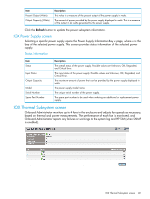HP Integrity Superdome 2 8/16 HP Integrity Superdome 2 Onboard Administrator U - Page 156
Session Options tab, Insight Display, Management network IP dependencies
 |
View all HP Integrity Superdome 2 8/16 manuals
Add to My Manuals
Save this manual to your list of manuals |
Page 156 highlights
• Delete Users: Select a user or users to be deleted by selecting the check box next to the name of the user, and click the Delete Users button. You cannot delete your own account or the built-in Administrator account. • Disable Users: Select a user or users to be disabled by selecting the check box next to the name of the user, and click the Disable Users button. You cannot disable your own account or the built-in Administrator account. • Terminate Sessions: Select a user or users whose sessions you want to end by selecting the check box next to the name of the user, and click the Terminate Sessions button. You cannot end your own session. Session Options tab This screen enables you to specify the length of time a user session is valid if there is no activity. Sessions are checked every 5 minutes to see if they have been inactive for the amount of time specified by the system administrator. If any sessions have been inactive for the specified amount of time, they are removed from the system. Session Timeout: The number of minutes before an inactive session becomes invalid. Session Timeout can be any value between 10 and 1440 (24 hours). The default value for Session Timeout is 1440. After entering a Session Timeout value, click the Apply button. Insight Display All Onboard Administrator GUI users can access the Insight Display screens by selecting Insight Display from the Tree View or Rack Overview. The Security tab can lock the Insight Display buttons and set a PIN code and enable PIN protection. The User Note tab enables note text to be edited. The Background tab allows a 320x240 px Windows bitmap to be uploaded as the user note background image. The Chat Mode tab enables an administrator to initiate a chat with a user at the enclosure using the Insight Display. Management network IP dependencies Onboard Administrators management port enables external clients to connect through Onboard Administrator to iLOs and interconnect management processors that are configured to use Onboard Administrators internal management network. Onboard Administrator firmware bridges the client traffic to the enclosure from the management port to the internal enclosure management network if the destination IP address is not Onboard Administrator. Onboard Administrator creates a route table entry for each server iLO 3 IP address in an enclosure. This enables Onboard Administrator to conduct IP communications with that iLO 3. These iLO 3 route table entries enable you to configure each iLO 3 network in a different subnet than Onboard Administrator. Each iLO 3 is configured with a valid gateway on its subnet that is accessible through Onboard Administrators external management port connection. Routers must be present on the network connected to Onboard Administrator management port to provide the multiple subnets and gateways on the management network. Use of different subnets to attempt to isolate iLOs and Onboard Administrator management is not complete isolation of those networks. 156 Configuring HP Integrity Superdome 2 compute enclosures and enclosure devices