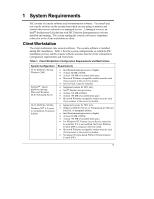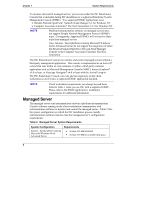HP Integrity rx4610 Installation Guide for the Intel® Server Control - Page 10
Interactive Installation Process
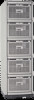 |
View all HP Integrity rx4610 manuals
Add to My Manuals
Save this manual to your list of manuals |
Page 10 highlights
Chapter 2 Installing and Upgrading ISC Operating System Condition c. Use the arrow keys to select Event Log Configuration and press the key. d. Ensure that the Events Logging option is set to Enabled. e. Press the key to save your settings. f. Exit the BIOS Setup utility. g. Reboot the server. Installing the Software CAUTION Remote install/uninstall does not work in this release of the software. Please download the latest release from the HP web site at http://www.hp.com/. Two types of installation processes exist: interactive and non-interactive. The non-interactive method is referred to as a silent installation. This section describes the steps for both types of installation. Interactive Installation Process Follow these steps to install ISC on client workstations and managed servers: 1. Login with system administrator rights. 2. Begin the installation by using Windows NT Explorer to find and run the setup.exe program under the \Software\ISC directory of the Resource CD. 3. In the dialog box that appears, select the option to Install/Upgrade Intel® Server Control and click the OK button. 4. Click Next in the Welcome Screen to continue. 5. Accept the license agreement by clicking Accept at the next screen. 6. Using the destination systems selection screen editing features, add the systems on which you want to install ISC. To add a system to the list, click Add and use the interface that lets you select and place system names on the list. 6