HP Integrity rx4610 Installation Guide for the Intel® Server Control - Page 15
Uninstalling ISC, Using the Add/Remove Program, Using the ISC Setup Program
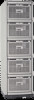 |
View all HP Integrity rx4610 manuals
Add to My Manuals
Save this manual to your list of manuals |
Page 15 highlights
3 Uninstalling ISC CAUTION Remote install/uninstall does not work in this release of the software. Please download the latest release from the HP web site at http://www.hp.com/. You can uninstall ISC from single systems one of two ways: 1. The Operating system's Add/Remove Program applet from the Control Panel 2. The uninstall feature built into the ISC setup program The following two sections describe each process. Using the Add/Remove Program This method limits you to removing the local version of ISC in its entirety. You cannot remove specific features of ISC with this method. Furthermore, you cannot remove ISC from a remote system using this method. To remove ISC using this program follow these steps: 1. Open the Control Panel on your system. 2. Invoke the Add/Remove Program. 3. Select the version of Intel Server Control in the list box. 4. Initiate the program in accordance to your particular operating system's requirements. Using the ISC Setup Program Follow these steps to uninstall ISC software from either the local system or from a remote system: 1. Login with system administrator access. 2. Begin the uninstall by using Windows NT Explorer to find and run the setup.exe program under the \Software\ISC directory of the Resource CD. 3. In the dialog box that appears, select the option to Uninstall Intel Server Control Components and click the OK button. 11











