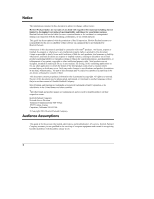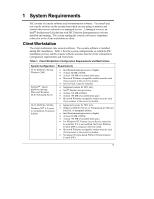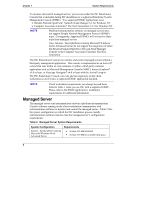HP Integrity rx4610 Installation Guide for the Intel® Server Control - Page 7
Installing and Upgrading ISC
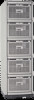 |
View all HP Integrity rx4610 manuals
Add to My Manuals
Save this manual to your list of manuals |
Page 7 highlights
2 Installing and Upgrading ISC The ISC installation process is designed to enable you to install the software over several machines at once. The process also allows you to choose which ISC features you want to include as part of the installation. For the latest ISC installation information, refer to the README.TXT and ERRATA.TXT files that reside on the Resource CD. NOTE The amount of hard drive space required to install ISC varies depending on the number of components selected for installation. To install all ISC components, be sure that the target hard drive has between 150 and 200 Mbytes of free disk space. The following list presents installation features: 1. You can install ISC on a single machine or on multiple machines during a single installation session. 2. You can perform a local installation of ISC to any supported configuration. 3. You can interactively install ISC by using the Resource CD that comes with your system. 4. You can install ISC using a non-interactive method called silent installation. This method employs command-line options and an external file that directs the installation process. 5. The installation software detects the operating system running on each target system and determines whether each system should be used as a client running console software or as a managed server. Figure 1 on page 4 illustrates how you can interactively install ISC into several managed servers and consoles. In this example, the Resource CD is loaded into a machine running Windows NT. After loading the CD, the user selects the machines shown in the figure; four consoles and five managed servers running various supported operating systems. During installation, the installation software detects the resident operating system for each machine and determines if it can function as a client or as a managed server. In this case, the installation process successfully installs ISC on all the systems. 3