HP Integrity rx4610 Installation Guide for the Intel® Server Control - Page 16
and Feature Verification Screen.
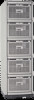 |
View all HP Integrity rx4610 manuals
Add to My Manuals
Save this manual to your list of manuals |
Page 16 highlights
Chapter 3 Uninstalling ISC 4. Click Next in the Welcome Screen to continue. 5. Select the system from which you want to remove ISC. You can select a remote system or the local system. However, you are limited to removing ISC from a single system. 6. Click Next in the System Selection Screen to continue. 7. View and modify the list of ISC features you want to remove. Clicking on a feature to place a checkmark in the box indicates removal of the feature. 8. Click Next in the Feature Selection Screen to continue. 9. Verify the system and the features you have decided to remove in the System and Feature Verification Screen. 10. Click Accept to start the uninstall procedure. 11. The uninstall procedure launches and its progress appears. 12

Chapter 3
Uninstalling ISC
12
4. Click
Next
in the Welcome Screen to continue.
5.
Select the system from which you want to remove ISC.
You can select a
remote system or the local system.
However, you are limited to removing
ISC from a single system.
6. Click
Next
in the System Selection Screen to continue.
7.
View and modify the list of ISC features you want to remove.
Clicking on a
feature to place a checkmark in the box indicates removal of the feature.
8. Click
Next
in the Feature Selection Screen to continue.
9.
Verify the system and the features you have decided to remove in the System
and Feature Verification Screen.
10. Click
Accept
to start the uninstall procedure.
11.
The uninstall procedure launches and its progress appears.









