HP Integrity rx4610 Installation Guide for the Intel® Server Control - Page 14
Upgrading ISC, Uninstalling ISC.
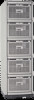 |
View all HP Integrity rx4610 manuals
Add to My Manuals
Save this manual to your list of manuals |
Page 14 highlights
Chapter 2 Installing and Upgrading ISC password The password for the username that has administrative rights for the associated system on which ISC is being installed. Supplying a password is optional. If you do not supply one in the text file, the installation program looks for a password in the command line. If the installation program finds no password, it attempts to use the password associated with the username currently logged into the local system from which you are running the silent installation. The following listing shows an example of a silent installation text file. In this example, the installation program attempts to install ISC on the local system as well as on the remote systems identified by the UNC "\\sayoung-desk and the UNC \\fred-nt." The example also uses a [Version] section to define two variables. [Version] Signature="$Windows NT$" Provider="Intel Corporation, ESG" [Destinations] \\sayoung-desk, sueyoung, @password \\fred-nt, MyUser, password2 Local, eric, password10 NOTE After the installation process completes, remote managed servers are automatically rebooted. If a local machine needs to be rebooted, the installation process presents a dialog box that allows you to perform the reboot operation immediately, later, or in 90 seconds. Upgrading ISC To upgrade ISC software you must reinstall the new version across the network of consoles and managed servers. If a previous installation of ISC tools is detected on a target system the installation process upgrades the software during the install session. If you want a completely new installation on a system that has an outdated version of ISC already loaded, you should first uninstall the older version of ISC. For information on how to uninstall ISC software, refer to the next chapter "Uninstalling ISC." 10












