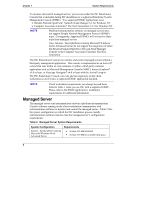HP Integrity rx4610 Installation Guide for the Intel® Server Control - Page 11
Silent Installation Process, Accept
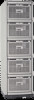 |
View all HP Integrity rx4610 manuals
Add to My Manuals
Save this manual to your list of manuals |
Page 11 highlights
Chapter 2 Installing and Upgrading ISC 7. After adding all the systems to the list, click OK to return to the screen with your list of systems and their respective default paths. You can edit individual paths by right-clicking on a system and supplying a new path in the subsequent dialog box. 8. Supply an administrative login and password for each system. 9. Select the ISC features you want to install on the list of servers by completing the check-off dialog box that appears. 10. Press Accept to confirm your installation destinations and options. 11. Monitor the file transfer process. 12. When the dialog box appears that informs you that the file transfer is complete and the local setup application has been launched, click Next. 13. After files have been transferred, all remote systems are rebooted. The installation program provides you with a list of these systems. You can choose when to reboot the local system. 14. Click Done from the installation complete screen. 15. View the files named "logfile.log" found in the "install" directories of the local machine or of the remote machines on which ISC has been installed. These files provide a list of features successfully installed, a list of installed components, a list of copied or replaced files, and lists any error messages for the respective machine. NOTE After the installation process completes, managed servers are automatically rebooted. If a local machine needs to be rebooted, the installation process presents a dialog box that allows you to perform the reboot operation immediately, later, or in 90 seconds. Silent Installation Process Silent installation requires you to run setup.exe from a command line and supply an external file that specifies the systems on which you are installing ISC. During silent installation, the installation program uses command-line options and information in the external file to target systems and gain administrative logon privileges. The following sections describe the command-line syntax you use to start the install and the file format you must follow when creating the external file. 7