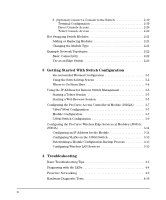HP J4819A User Manual
HP J4819A Manual
 |
View all HP J4819A manuals
Add to My Manuals
Save this manual to your list of manuals |
HP J4819A manual content summary:
- HP J4819A | User Manual - Page 1
ProCurve Series 5300xl Switches Installation and Getting Started Guide PoE Power over Ethernet Devices www.procurve.com - HP J4819A | User Manual - Page 2
- HP J4819A | User Manual - Page 3
ProCurve Switch 5300xl Series Installation and Getting Started Guide - HP J4819A | User Manual - Page 4
software on equipment that is not furnished by Hewlett-Packard. Warranty See the Customer Support/Warranty booklet included with the product. A copy of the specific warranty terms applicable to your Hewlett-Packard products and replacement parts can be obtained from your HP Sales and Service Office - HP J4819A | User Manual - Page 5
Contents 1 Introducing the ProCurve Switch 5300xl Series Front of the Switch 1-4 LEDs 1-5 LED Mode Select Button and Indicator LEDs 1-7 Console Port 1-8 Reset Button 1-8 Clear Button 1-8 Back of the Switch 1-9 Power Connector 1-9 Slot for Redundant Power Supply 1-9 Switch Features 1-10 2 - HP J4819A | User Manual - Page 6
the ProCurve Wireless Edge Services xl Modules (J9001A, J9003A 3-11 Configuring an IP Address for the Module 3-11 Configuring VLANs on the 5300xl Switch 3-13 Determining a Module Configuration Backup Process 3-13 Configuring Wireless LAN Services 3-13 4 Troubleshooting Basic Troubleshooting - HP J4819A | User Manual - Page 7
the Factory Default Configuration 4-12 Downloading New Code 4-13 HP Customer Support Services 4-13 Before Calling Support 4-13 A Specifications Physical A-1 Electrical A-1 Environmental A-1 Acoustic A-2 Switch 5308xl and Switch 5372xl A-2 Switch 5304xl and Switch 5348xl A-2 Network - HP J4819A | User Manual - Page 8
Crossover Twisted-Pair Cable for 10 Mbps or 100 Mbps Network Connection B-7 Cable Diagram B-7 Pin Assignments B-7 Straight-Through Twisted-Pair Cable for 1000 Mbps Network Connections B-8 Cable Diagram B-8 Pin Assignments B-8 C Safety and EMC Regulatory Statements Safety Information C-1 - HP J4819A | User Manual - Page 9
ProCurve Switch 5304xl (J4850A) hp procurve switch 5304xl J4850A Console Reset Clear Self Test Status 12ABCD Fan Power Modules Act FDx Max ! LED Mode Select Use xl modules only A C D ProCurve Switch 5348xl bundle (J4849B) with two 10/100-TX xl Modules preinstalled hp procurve switch - HP J4819A | User Manual - Page 10
the ProCurve Switch 5300xl Series Introducing the ProCurve Switch 5300xl Series ProCurve Switch 5304xl-32G bundle (J8166A) with two 16 port 100/1000-T xl Modules preinstalled Figure 1-2. Example 5304-32G bundle Switch 5308xl and Switch 5372xl and the Switch 5308xl-48G. The Switch 5308xl - HP J4819A | User Manual - Page 11
Self Test Status 1 2AB CD E F GH Fan Power Modules Act FDx Max LED Mode Select Use xl modules only ProCurve Switch 5372xl hp procurve 10/100-TX xl xl module J4820B bundle (J4848B) with three 10/100-TX xl Modules hp procurve 10/100-TX xl module J4820B xl hp procurve 10/100-TX xl - HP J4819A | User Manual - Page 12
Fans, Power Supplies, and Switch Modules LED Mode Select button and indicator LEDs hp procurve switch 5304xl J4850A Console Reset Clear Self Test Status 12ABCD Fan Power Modules Act FDx Max ! LED Mode Select Use xl modules only A procurve xl procurve xl xl module xl module J4820A - HP J4819A | User Manual - Page 13
normal state; indicates that there are no fault conditions on the switch. A fault has occurred on the switch, one of the switch modules, an individual port, a power supply, or a fan. The Status LED for the module or other device with the fault will flash simultaneously. On briefly at the beginning - HP J4819A | User Manual - Page 14
ProCurve Switch 5300xl Series Introducing the ProCurve Switch 5300xl Series Front of the Switch LEDs State Meaning Status/ On Modules (green - letters corresponding to the switch Off module slots) Flashing† A module is installed in the switch module Indicates that specific error packets - HP J4819A | User Manual - Page 15
is controlled by the LED Mode Select button on the switch chassis, and the current selection is indicated by the mode ) Status 12ABCD an Power Modules Act FDx Max ! LED Mode Select Use xl modules only A xl procurve xl module J4820A C Figure 1-7. Troubleshooting" for more information. 1-7 - HP J4819A | User Manual - Page 16
the switch console, the web browser interface, or SNMP management, and restores the factory default configuration to the switch. For the specific method to restore the factory default configuration, see "Restoring the Factory Default Configuration" in chapter 4, "Troubleshooting" of this manual. 1-8 - HP J4819A | User Manual - Page 17
the ProCurve Switch 5300xl Series Back of the Switch Back of the Switch . AC power connector slot for installing optional redundant power supply pull strap Caution Figure 1-8. Example back of 5300xl Series Power Connector The Switch 5300xl Series do not have a power switch; they are powered on - HP J4819A | User Manual - Page 18
External Power Supply(J8168A), can provide Power over Ethernet (PoE) power to 802.3af compliant devices. For more information on PoE power refer to the ProCurve PoE Planning and Implementation Guide. For more information on the J8161A module refer to the ProCurve Switch xl Modules Installation Guide - HP J4819A | User Manual - Page 19
the ProCurve Switch 5300xl Series Introducing the ProCurve Switch 5300xl Series Switch Features ■ the modules can be installed in any order and in any combination and can be "hot swapped". ■ the supported mini-GBICs can be hot swapped into the mini-GBIC xl Module. ■ the supported transceivers - HP J4819A | User Manual - Page 20
- HP J4819A | User Manual - Page 21
ProCurve Switch 5300xl Series Installation and Getting Started Guide, this manual ■ ProCurve Manager - CD ROM and booklet ■ Customer Support/Warranty booklet ■ Accessory kit (5065-6521 for the 8-slot Switch 5308xl, Switch 5372xl, and Switch 5308xl-G48; 5064-9943 for the 4-slot Switch 5304xl, Switch - HP J4819A | User Manual - Page 22
Installing the Switch 5300xl Series Included Parts ■ Power cord, one of the following: Australia/New Zealand China Continental Europe Denmark Japan Switzerland -8377 8120-6802 8120-6806 8121-0606 8120-6807 8120-8709 8121-0605 Japan Power Cord Warning Installing the Switch 5300xl Series 2-2 - HP J4819A | User Manual - Page 23
switch is powered on. Make sure you use only ProCurve Switch xl Modules in your Switch 5300xl Series. 3. (Optional) Install second power supply (page 2-10). The Switch are supported. Please see the installation details for more information. 6. Connect power to the switch (page 2-18). Once the switch - HP J4819A | User Manual - Page 24
is installed on any empty switch power supply slot. A cover plate is required for safe operation, and to ensure proper switch cooling. ■ To avoid energy and mechanical hazards, never allow any part of your body, jewelry, tool, or other foreign object to enter any module or power supply slots. 2-4 - HP J4819A | User Manual - Page 25
For safety, you should never have more than one module slot uncovered at a time while the switch is powered on. ■ For safe and reliable operation, disconnect EPS cable before installing or removing J8161A modules. For more information refer to the ProCurve Switch xl Modules Installation Guide. 2-5 - HP J4819A | User Manual - Page 26
-T xl Modules and 100/1000-T Transceiver are compatible with the IEEE 802.3ab standard including the "Auto MDI/MDI-X" feature, which allows use either straight-through or crossover twisted-pair cables for connecting to any network devices including end nodes, such as computers, or to other switches - HP J4819A | User Manual - Page 27
specification). Note: Conditioning patch cord cables are not supported switch, allow at least 7.6 cm (3 inches) of space for the twisted-pair and fiber-optic cabling. ■ In the back of the switch, allow at least 10.2 cm (4 inches) of space for the power cord and cooling. ■ On the sides of the switch - HP J4819A | User Manual - Page 28
, see the instructions in the manual that comes with the module. Caution Make sure you install only ProCurve Switch xl Modules. Switch gl and vl Modules will fit into your Switch xl slots, but they will not operate. Avoid any electrostatic discharge problems by handling the modules only by their - HP J4819A | User Manual - Page 29
insert module into the guides and slide it in until it is fully inserted. Installing the Switch 5300xl Series Installation Procedures "Low-force" connector. High insertion force is not needed and should not be used. Installing the Switch 5300xl Series Figure 2-1. Installing a module the module is - HP J4819A | User Manual - Page 30
proper switch cooling, if either of the power supply slots are not being used, make sure to attach the cover plate over the slot. Please see the "Installation Precautions" on page 2-5 for more information. For installation details, see the instructions in the manual that comes with the power supply - HP J4819A | User Manual - Page 31
until it connects to the switch. The power supply face plate will be flush with the back face of the switch. Installing the Switch 5300xl Series Installation Procedures Installing the Switch 5300xl Series Figure 2-3. Installing a power supply Once the power supply is installed, ensure you tighten - HP J4819A | User Manual - Page 32
Passes Self Test After you have installed any modules and the optional second power supply, but before mounting the switch in its network location, you should first verify it is working properly by plugging it into a power source and verifying it passes its self test. If you have installed a second - HP J4819A | User Manual - Page 33
switch chassis LEDs hp procurve switch 5304xl J4850A Console Reset Clear Self Test Status 12ABCD Fan Power Modules Act FDx Max ! LED Mode Select switch module LEDs: Link and Mode LEDs for each port A procurve xl module J4820A Figure 2-6. Switch LEDs xl xl When the switch is powered - HP J4819A | User Manual - Page 34
Series Installation Procedures 5. Mount the Switch After the modules and optional power supply are installed and you have verified the switch passes self test, you are ready to mount the switch in a stable location. The Switch 5300xl Series can be mounted in these ways: ■ in a rack or cabinet - HP J4819A | User Manual - Page 35
5300xl Series Installing the Switch 5300xl Series Installation Procedures 2. Partially install a screw (5/8- pair on both sides of the rack Figure 2-8. Partially installed screw for bracket notch 3. Place the switch in the rack and lower it so the notches in the bottom of the bracket slide onto the - HP J4819A | User Manual - Page 36
screw If you are installing the switch in an equipment cabinet, in place of the 12-24 screws supplied with the switch, use the clips and screws that in an uncluttered area. You may want to secure the networking cables and switch power cord to the table legs or other part of the surface structure to - HP J4819A | User Manual - Page 37
show mounting a Switch 5308xl/5372xl. The Switch 5304xl/5348xl would be mounted in a similar way. For safe operation, do not install the switch with the vents or fans facing downward. The only recommended and supported wall mounting orientation is with the unit upright and the modules facing out - HP J4819A | User Manual - Page 38
a redundant power supply module into the switch, it should be connected to a separate AC power source. Then, if there is a power outage from one of the AC sources, the switch will continue to operate by power coming from the other source. See the ProCurve Switch gl/xl/vl RPS Installation Guide for - HP J4819A | User Manual - Page 39
in troubleshooting ■ Download new software to the switch ■ Add passwords and other security features to control access to the switch from switch with an IP address and subnet mask by using either out-of-band console access or through DHCP/Bootp. The Switch 5300xl Series can simultaneously support - HP J4819A | User Manual - Page 40
has a 25pin serial connector, first attach a 9-pin to 25-pin straight-through adapter to the PC end of the console cable.) console port console cable supplied with the switch 2. Turn on the terminal or PC's power and, if using a PC, start the PC terminal program. 3. Press the Enter key two or - HP J4819A | User Manual - Page 41
, refer to the Management and Configuration Guide which is on the ProCurve Web site, www.procurve.com. Hot Swapping Switch Modules The switch modules can be "hot swapped", that is installed or replaced while the switch is powered on (See Module Installation Notes on page 2-8). The procedures - HP J4819A | User Manual - Page 42
, as shown in the above illustration. Notice the end node devices are connected to the switch by either straightthrough or crossover twisted-pair cables. Either cable type can be used because of the "HP Auto-MDIX" feature on the 10/100-TX xl Modules and the standard "Auto MDI/MDI-X" feature on - HP J4819A | User Manual - Page 43
speeds through either the Gigabit Transceiver xl Module or the 100/1000-T xl Module, the Switch 5300xl Series can provide that access beyond the edge for a high number of network users. In the above illustration, two Switch 5308xls are connected to a ProCurve Routing Switch 9308, which can serve as - HP J4819A | User Manual - Page 44
access controller for a wireless network. Remember the Access Controller xl Module must be connected to an access control server (either a ProCurve Access Control Server 740wl or a ProCurve Integrated Access Manager 760wl). switch 5300xl 740/760 access points Figure 2-16. Topology integrating an - HP J4819A | User Manual - Page 45
on packet size). Traffic from a single MAC SA to a single MAC DA cannot exceed 1 Gbps. Each Switch 5300xl Series can support up to four J8988A modules. The 10-GbE module supports trunking - however, each trunk will support at most two 10-GbE ports, and 10-GbE ports cannot be mixed with other port - HP J4819A | User Manual - Page 46
- HP J4819A | User Manual - Page 47
Manager, please see the Management and Configuration Guide which is on the ProCurve Web site, www.procurve.com. Recommended Minimal Configuration In the factory default configuration, the switch has no IP (Internet Protocol) address and subnet mask, and no passwords. In this state, it can be managed - HP J4819A | User Manual - Page 48
the manual method described in this chapter, see "DHCP/Bootp Operation" in the Management and Configuration Guide which is on the ProCurve Web site, www.procurve.com. Using the Switch Setup Screen The quickest and easiest way to minimally configure the switch for management and password protection - HP J4819A | User Manual - Page 49
to Manual, then enter an IP address compatible with your network. Note: The IP address and subnet mask assigned for the switch must be compatible with the IP addressing used in your network. For more information on IP addressing, see the Management and Configuration Guide which is on the ProCurve - HP J4819A | User Manual - Page 50
interfaces and all the features that can be configured on the Switch 5300xl Series, please see the Management and Configuration Guide which is on the ProCurve Web site, www.procurve.com. To Recover from a Lost Manager Password: If you cannot start a console session at the manager level because - HP J4819A | User Manual - Page 51
will then see the switch console command (CLI) prompt, for example (assuming there is no password): ProCurve Switch 5308xl# Enter help or switch's IP address as the URL. No additional software installation is required to make this interface available; it is included in the switch's onboard software - HP J4819A | User Manual - Page 52
interface, please see the Management and Configuration Guide which is on the ProCurve Web site, www.procurve.com. An extensive help system is also available for the web browser interface. To access the help system though, the subnet on which the switch is installed must have access to the internet - HP J4819A | User Manual - Page 53
address. By default the module uses DHCP to obtain an IP address. ProCurve recommends using DHCP to configure the module's IP address. If you need to configure a specific IP address for the module, do the following: From the CLI command prompt at the global configuration level ProCurve Switch 5308xl - HP J4819A | User Manual - Page 54
managing the module, see the documentation that came with the 740wl/760wl. For more information on the console, web browser, and SNMP management interfaces and all the features that can be configured on the Switch 5300xl Series, please see the Management and Configuration Guide on the ProCurve Web - HP J4819A | User Manual - Page 55
points. The uplink VLAN connects the module to the rest of the network and the 740wl/760wl. By default, it is assigned to the default_VLAN. To configure client downlink ports, from the CLI command prompt at the global configuration level ProCurve Switch 5308xl (config) # enter access-controller - HP J4819A | User Manual - Page 56
Started With Switch Configuration Configuring the ProCurve Access Controller xl Module (J8162A) To confirm the uplink VLAN change, enter the following from the global configuration level ProCurve Switch 5308xl (config) # access-controller Show vlans You must assign at least one switch port - HP J4819A | User Manual - Page 57
, backup the current configuration of the switch. The 5300xl switch software must be updated to version E.10.30 or later. The ProCurve Wireless Edge Services xl Module (J9001A) and the ProCurve Redundant Wireless Services xl Module (J9003A) must be running software version WS.01.03 or later - HP J4819A | User Manual - Page 58
ip interface Interface IP-Address Status Protocol vlan1 10.35.12.24(DHCP) up up ProCurve(wireless-services-B)# If no DHCP service is available or if the administrator wishes to manually set the Wireless Edge Services xl Module IP Address, it can be specified using the CLI. From the wireless - HP J4819A | User Manual - Page 59
files on an external FTP or TFTP server see the ProCurve Wireless Edge Services xl Modules Management and Configuration Guide. Configuring Wireless LAN Services To configure wireless LAN services on a wireless services-enabled 5300xl switch use one of the following management interfaces for the - HP J4819A | User Manual - Page 60
to configure, manage, and troubleshoot your wireless services. The CLI commands available in the wireless services context of the 5300xl CLI are documented in an appendix of the ProCurve Wireless Edge Services xl Modules Management and Configuration Guide. Refer to this manual for more information - HP J4819A | User Manual - Page 61
tools (page 4-9) ■ hardware diagnostic tests (page 4-10) ■ restoring the factory default configuration (page 4-12) ■ downloading new code (page 4-13) ■ HP Customer Support Services (page 4-13) Basic Troubleshooting Tips Most problems are caused by the following situations. Check for these items - HP J4819A | User Manual - Page 62
interface, or ProCurve Manager. The Switch 5300xl Series also support Trunking, which allows multiple network cables to be used for a single network connection without causing a data path loop. See the Management and Configuration Guide that is on the ProCurve Web site, www.procurve.com for more - HP J4819A | User Manual - Page 63
the switch features that may be affecting the port. See the Management and Configuration Guide that is on the ProCurve Web site, www.procurve.com for more information. For more information on possible network problems and their solutions, refer to the technical note "Troubleshooting LAN Performance - HP J4819A | User Manual - Page 64
you see on your switch 2. Refer to the corresponding diagnostic tip on the next few pages. Table 4-1. LED Error Indicators LED Pattern Indicating Problems Diagnostic Tips Power Fault Self Test Module Status (one LED per module) Power Status (one LED per power supply) Fan Status Port Link Off - HP J4819A | User Manual - Page 65
replace the module without having to power down the switch. Call your HP-authorized LAN dealer, or use the electronic support services from HP to get information on supported Switch xl modules. The modules that are available as of the printing of this manual are listed on page 1-10. Troubleshooting - HP J4819A | User Manual - Page 66
. If the fault indication reoccurs, the module may have failed. Remove the module from the switch and replace it with another module, or recover the slot with the cover plate. Call your HP-authorized LAN dealer, or use the electronic support services from HP to get assistance. See the Customer - HP J4819A | User Manual - Page 67
, the power supply may be faulty. Call your HP- the flashing authorized LAN dealer, or use the electronic support services from HP to get number. assistance. See the Customer Support/Warranty card for more information. ➒ One or more of the Try disconnecting power from the switch and wait - HP J4819A | User Manual - Page 68
Troubleshooting Diagnosing with the LEDs Tip Number l Problem The network connection is not working properly. Solution Try the following procedures: • For the indicated port, verify both ends of the cabling, at the switch and the connected device, are securely connected. • Verify the connected - HP J4819A | User Manual - Page 69
is provided with your switch. The console interface is also accessible through a telnet connection. See the "Troubleshooting" chapter in the Management and Configuration Guide that is on the ProCurve Web site, www.procurve.com, for more information on using these software tools to diagnose and - HP J4819A | User Manual - Page 70
, web browser interface, or ProCurve Manager. Power cycling the switch, pressing the Reset button, and the software reset or reboot options all cause the switch to perform its power-on self-test, which almost always will resolve any temporary operational problems. These reset processes also cause - HP J4819A | User Manual - Page 71
is compatible with these standards, use a qualified cable test device. HP also offers a wire testing service. Contact your HP-authorized LAN dealer or your local HP sales office for more information. Testing Switch-to-Device Network Communications You can perform the following communication tests to - HP J4819A | User Manual - Page 72
problem, you can restore the saved configuration to the switch. For both the save and restore processes, you can use the console copy command. See the switch Management and Configuration Guide that is on the ProCurve Web site, www.procurve.com on this command. You can restore the factory default - HP J4819A | User Manual - Page 73
and Configuration Guide that is on the ProCurve Web site, www.procurve.com for more information. The new code would be available on the ProCurve Web site, www.procurve.com. HP Customer Support Services If you are still having trouble with your switch, Hewlett-Packard offers support 24 hours - HP J4819A | User Manual - Page 74
- HP J4819A | User Manual - Page 75
volts 200-240 volts Maximum current: 8.2 A 3.8 A Frequency range: 50/60 Hz 50/60 Hz Each installed J8161A module may draw 408W@50V from an external power supply Environmental Temperature: Relative humidity: (non-condensing) Maximum altitude: Operating 5°C to 40°C (41°F to 104°F) 15% to 80 - HP J4819A | User Manual - Page 76
Specifications Specifications Acoustic Switch 5308xl and Switch 5372xl: Geräuschemission LwA=63.1 dB am fiktiven Arbeitsplatz nach DIN 45635 T.19 Noise Emission LwA=63.1 dB in a virtual workspace according to DIN 45635 T.19 Switch 5304xl and Switch the 100/1000-T xl Module are compatible with the - HP J4819A | User Manual - Page 77
and network cable information for cables that should be used with the Switch 5300xl Series, including minimum pin-out information and specifications for twisted-pair cables. Incorrectly wired cabling is the most common cause of problems for LAN communications. It is recommended that you work with - HP J4819A | User Manual - Page 78
ohm differential UTP or STP cable, complying with IEEE 802.3u 100Base-TX specifications, fitted with RJ-45 connectors. 1000 Mbps Operation Category 5 100-ohm cabling, be sure to include the patch cables that connect the switch and other end devices to the patch panels on your site. The patch cables - HP J4819A | User Manual - Page 79
Switch Ports and Network Cables Fiber-Optic Cables Port Type Gigabit-SX Gigabit-LX Gigabit-LH 100BaseFX 10-GbE SR Cable Specifications conditioning patch cord may be needed - See the Installation Guide that came with your module for more information. 9/125 mm (core/cladding) diameter, - HP J4819A | User Manual - Page 80
Specifications Speed 3.125Gbx4 (Cables compliant with the 802.3ak standard) Connector Type CX4 Supported Length 0.5-15 meters Switch Ports and Network Cables Twisted-Pair Cable/Connector Pin-Outs The HP Auto-MDIX Feature. In the default xl Module supports the IEEE 802.3ab standard, which includes - HP J4819A | User Manual - Page 81
HP Auto-MDIX and the IEEE 802.3ab Auto MDI/ MDI-X feature are completely compatible. If you connect a Series 5300xl Switch twisted-pair port to another switch end nodes, use a straight-through cable; for connections to MDIX ports, such as on hubs and other switches ) cable, as supported by the IEEE - HP J4819A | User Manual - Page 82
-Pair Cable for 10 Mbps or 100 Mbps Network Connections Because of the HP Auto-MDIX operation of the 10/100 ports on the switches, for all network connections, to PCs, servers or other end nodes, or to hubs or other switches, you can use straight-through cables. If any of these ports are - HP J4819A | User Manual - Page 83
for 10 Mbps or 100 Mbps Network Connection The HP Auto-MDIX operation of the 10/100 ports on the switches also allows you to use crossover cables for all network connections, to PCs, servers or other end nodes, or to hubs or other switches. If any of these ports are given a fixed configuration - HP J4819A | User Manual - Page 84
-Through Twisted-Pair Cable for 1000 Mbps Network Connections 1000Base-T connections require that all four pairs or wires be connected. Cable Diagram Switch Ports and Network Cables Note . B-8 Pins 1 and 2 on connector "A" must be wired as a twisted pair to pins 1 and 2 on connector "B". Pins - HP J4819A | User Manual - Page 85
of the network with Caution. Servicing There are no user-serviceable parts inside these products. Any servicing, adjustment, maintenance, or repair must be performed only by service-trained personnel. These products do not have a power switch; they are powered on when the power cord is plugged in - HP J4819A | User Manual - Page 86
Safety and EMC Regulatory Statements Informations concernant la sécurité Informations concernant la sécurité ! WARNING Caution Symbole de référence à la documentation. Si le produit est marqué de ce symbole, reportez-vous à la documentation du produit afin d'obtenir des informations plus détaillé - HP J4819A | User Manual - Page 87
Safety and EMC Regulatory Statements Hinweise zur Sicherheit Hinweise zur Sicherheit ! WARNING Caution Symbol für Dokumentationsverweis. Wenn das Produkt mit diesem Symbol markiert ist, schlagen Sie bitte in der Produktdokumentation nach, um mehr Informationen über das Produkt zu erhalten. Symbol - HP J4819A | User Manual - Page 88
Safety and EMC Regulatory Statements Considerazioni sulla sicurezza Considerazioni sulla sicurezza ! WARNING Caution Simbolo di riferimento alla documentazione. Se il prodotto è contrassegnato da questo simbolo, fare riferimento alla documentazione sul prodotto per ulteriori informazioni su di - HP J4819A | User Manual - Page 89
Safety and EMC Regulatory Statements Consideraciones sobre seguridad Consideraciones sobre seguridad ! WARNING Caution Símbolo de referencia a la documentación. Si el producto va marcado con este símbolo, consultar la documentación del producto a fin de obtener mayor información sobre el producto - HP J4819A | User Manual - Page 90
Safety and EMC Regulatory Statements Safety Information (Japan) Safety Information (Japan) Japan Power Cord Warning C-6 Safety and EMC Regulatory Statements - HP J4819A | User Manual - Page 91
Safety and EMC Regulatory Statements Safety Information (China) Safety Information (China) C-7 Safety and EMC Regulatory Statements - HP J4819A | User Manual - Page 92
environment. This equipment generates, uses, and can radiate radio frequency energy and, if not installed and used in accordance with the instruction manual, may cause interference to radio communications. Operation of this equipment in a residential area may cause interference in which case the - HP J4819A | User Manual - Page 93
, the ProCurve Switch 5300xl Series are assigned a Regulatory Model Number. The Regulatory Model Number for these switches is RSVLC-0202. This regulatory number should not be confused with the marketing name (ProCurve Switch 5300xl Series), or product numbers (J4819A, J4848A, J4849B, J4850A) C-9 - HP J4819A | User Manual - Page 94
HP ProCurve Switch 5304xl, 5308xl, 5348xl (bundle) 5372xl (bundle), 5304xl-32G (bundle), 5308xl-48G (bundle) Product Model(s): J4850A following Product Specifications and regulations: HP branded products only. Roseville, 22 January 2008 European Contact: Your local Hewlett-Packard Sales and Service - HP J4819A | User Manual - Page 95
more information about where you can drop off your waste equipment for recycling, please contact your local city office, your household waste disposal service or the shop where you purchased the product. Likvidace zařízení soukromými domácími uživateli v Evropské unii Tento symbol na produktu nebo - HP J4819A | User Manual - Page 96
d'informations sur les centres de collecte et de recyclage des appareils mis au rebut, veuillez contacter les autorités locales de votre région, les services de collecte des ordures ménagères ou le magasin dans lequel vous avez acheté ce produit. Entsorgung von Altgeräten aus privaten Haushalten in - HP J4819A | User Manual - Page 97
Recycle Statements Waste Electrical and Electronic Equipment (WEEE) Statements Smaltimento delle apparecchiature da parte di privati nel territorio dell'Unione Europea Questo simbolo presente sul prodotto o sulla sua confezione indica che il prodotto non può essere smaltito insieme ai rifiuti - HP J4819A | User Manual - Page 98
o ambiente e a saúde das pessoas. Para obter mais informações sobre locais que reciclam esse tipo de material, entre em contato com o escritório da HP em sua cidade, com o serviço de coleta de lixo ou com a loja em que o produto foi adquirido. Likvidácia vyradených zariadení v domácnostiach v Eur - HP J4819A | User Manual - Page 99
B-2 twisted-pair cable specifications ... B-2 A Act LED ... 1-6 aggregation switch, example topology as ... 2-25 auto MDI/MDI-X operation ... B-6, B-8 HP Auto-MDIX feature ... B-4 B back of switch description ... 1-9 power connector ... 1-9 slot for redundant power supply ... 1-9 basic connectivity - HP J4819A | User Manual - Page 100
3-3 IP address, manually ... 3-3 manager password ... 3-2 restoring factory defaults ... 1-8, 4-12 subnet mask ... 3-3 Switch Setup screen ... 3-2 connecting the switch to a power source ... 2-18 connector specifications ... A-2 console checking messages during troubleshooting ... 4-10 displaying - HP J4819A | User Manual - Page 101
on ... 2-16 hot swap mini-GBICs ... 1-11 modules ... 1-11 transceivers ... 1-11 hot swapping redundant power supply ... 1-9, 2-10 resetting the switch for new module type ... 2-21 switch modules ... 2-21 HP Auto-MDIX feature description ... B-4 I in-band console access, types of ... 2-19 managing - HP J4819A | User Manual - Page 102
the password ... 3-4 physical specifications, switch ... A-1 Ping test ... 4-11 pin-outs, twisted-pair cables ... B-4 port configuration checking when troubleshooting ... 4-3 port LEDs Link ... 1-6 Mode ... 1-6 ports console ... 2-19 HP Auto-MDIX feature ... B-4 network connections ... 2-18 power - HP J4819A | User Manual - Page 103
configuration ... 4-12 resetting the switch factory default reset ... 4-12 for module hot swap ... 2-21 location of Reset button ... 1-8 troubleshooting procedure ... 4-10 routing features ... 1-11 S safety and regulatory statements ... C-1 safety specifications ... A-2 selecting the Mode LED - HP J4819A | User Manual - Page 104
as an edge switch ... 2-23 basic connectivity ... 2-22 tranceivers hot swap feature ... 1-11 transceivers supported types ... 1-10 troubleshooting ... 4-1 basic tips ... 4-1 checking port configuration ... 4-3 checking the console messages ... 4-10 checking the LEDs ... 4-10 common network problems - HP J4819A | User Manual - Page 105
- HP J4819A | User Manual - Page 106
- HP J4819A | User Manual - Page 107
- HP J4819A | User Manual - Page 108
© Copyright 2001, 2005 - 2007 Hewlett-Packard Development Company, L.P. Printed in Singapore December 2007 Manual Part Number 5991-8597 *5991-8597*
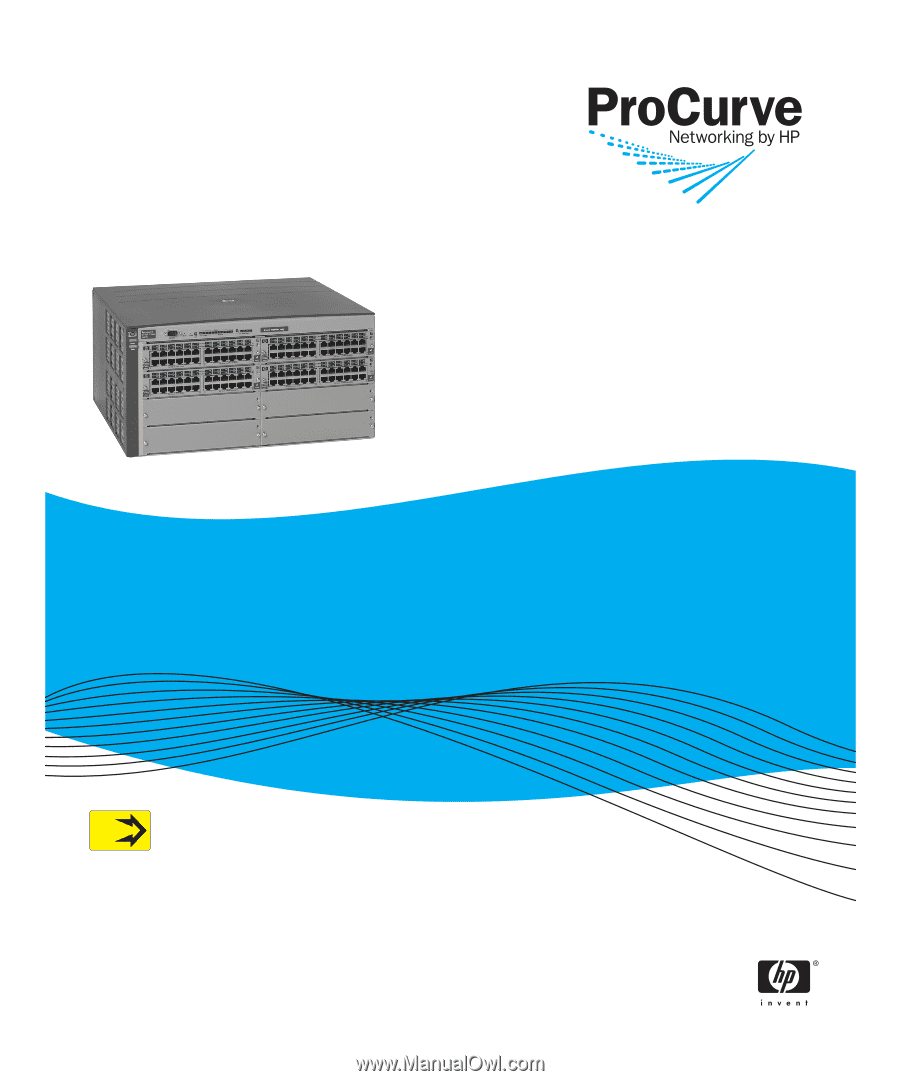
Installation and
Getting Started Guide
www.procurve.com
ProCurve Series
5300xl Switches
PoE
Power over Ethernet Devices