HP J8698A User Manual - Page 28
Installing the Series 5400zl, Switches, Connect a Power Supply Shelf optional - modules
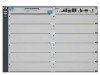 |
View all HP J8698A manuals
Add to My Manuals
Save this manual to your list of manuals |
Page 28 highlights
Installing the Series 5400zl Switches Installation Procedures 7. Connect the switch to a power source (page 2-21). Once the switch is mounted, plug it in to the nearby main power source. 8. Connect a Power Supply Shelf (optional-page 2-22). You may wish to use a Power Supply Shelf with your switch. To do so you must connect the external power supply using the EPS cables supplied with the Power Supply Shelf. 9. Connect the network devices (page 2-25). Using the appropriate network cables, connect other switches, hubs, routers, computers, servers, printers, and other network devices to the switch ports. For more information, see "Connect the Network Devices" on page 2-25. Note The 10/100/1000-T ports on the zl Modules comply with IEEE 802.3x standard which includes the Auto MDI/MDI-X feature. This feature allows you to use straight-through twisted-pair cable for all of your twisted-pair network connections. 10. Connect a console to the switch (optional-page 2-26). You may wish to modify the switch's configuration, for example, to configure an IP address so it can be managed using a web browser or from an SNMP network management station. Configuration changes can be made easily through the switch's console interface. At this point, the switch is fully installed. See the rest of this chapter if you need more detailed information on any of these installation steps. Installing the Series 5400zl Switches 2-4















