HP J8698A User Manual - Page 50
(Optional) Connect a Console to the Switch, Terminal Configuration
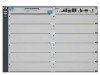 |
View all HP J8698A manuals
Add to My Manuals
Save this manual to your list of manuals |
Page 50 highlights
Installing the Series 5400zl Switches Installing the Series 5400zl Switches Installation Procedures 10. (Optional) Connect a Console to the Switch The Series 5400zl Switches have a full-featured, easy to use console interface for performing the following tasks: ■ Monitor switch and port status and observe network activity counters ■ Modify the switch's configuration ■ Read the event log and access diagnostic tools to help in troubleshooting ■ Download new software to the switch ■ Add passwords and other security features to control access to the switch from the console, web browser interface, and network management stations The console can be accessed through these methods: ■ Out-of-band: Connect a PC or VT-100 terminal, to be used as a console, directly to the switch using the serial cable that comes with the Series 5400zl Switches. If the PC or terminal has a 25-pin serial connector, you can use a readily available 9-pin to 25-pin serial cable, or attach a 9-to-25 pin straight-through adapter to the PC end of the cable. ■ In-Band: Access the console using telnet from a PC or UNIX station on the network, and a VT-100 terminal emulator. This method requires that you first configure the switch with an IP address and subnet mask by using either out-of-band console access or through DHCP/Bootp. The Series 5400zl Switches can simultaneously support one out-of-band console session through the Console Port and one in-band telnet session. Terminal Configuration To connect a console to the switch, configure the PC terminal emulator as a VT-100 or DEC VT-100 (ANSI) terminal, or use a VT-100 terminal and configure it to operate with these settings: ■ any baud rate from 2400 to 115200 (the switch automatically senses the speed) ■ 8 data bits, 1 stop bit, no parity, and flow control set to None ■ for Windows Terminal program, also disable (uncheck) the "Use Function, Arrow, and Ctrl Keys for Windows" option ■ for the Hilgrave HyperTerminal program, select the "Terminal keys" option for the "Function, Arrow, and Ctrl keys act as" parameter If you want to operate the console using a different configuration, ensure you change the settings on both the terminal and on the switch. Change the switch settings first, then change the terminal settings, and reestablish the console session. 2-26















