HP J8698A User Manual - Page 63
Replacing Components, Power Supply Installation, ProCurve Switch zl Internal Power Supply
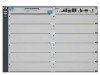 |
View all HP J8698A manuals
Add to My Manuals
Save this manual to your list of manuals |
Page 63 highlights
Replacing Components Replacing Power Supplies 3. Insert the power supply into the opening. Slide it all the way in until it connects to the switch. The power supply face plate will be flush with the back face of the switch. tighten the four screws Figure 4-2. Power Supply Installation 4. Tighten the four retaining screws that hold it in place. Be careful not to overtighten the screws. For more detail refer to the ProCurve Switch zl Internal Power Supply Installation Guide (5991-3787). 4-3 Replacing Components

4-3
Replacing Components
Replacing Power Supplies
Replacing Components
3.
Insert the power supply into the opening. Slide it all the way in until it
connects to the switch. The power supply face plate will be flush with the
back face of the switch.
Figure 4-2.
Power Supply Installation
4.
Tighten the four retaining screws that hold it in place. Be careful not to
overtighten the screws.
For more detail refer to the
ProCurve Switch zl Internal Power Supply
Installation Guide
(5991-3787).
tighten the four screws














