HP J8698A User Manual - Page 49
Connect the Network Devices, Installing the Series 5400zl Switches, Condition, Diagnostic Tip - software
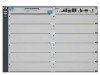 |
View all HP J8698A manuals
Add to My Manuals
Save this manual to your list of manuals |
Page 49 highlights
Installing the Series 5400zl Switches Installing the Series 5400zl Switches Installation Procedures 9. Connect the Network Devices The type of network connections you will need to use depends on the types of switch modules you have installed in your Series 5400zl Switch. See the documentation accompanying the modules for cabling configurations and procedures for those modules. In general for all the modules, when a network cable from an active network device is connected to the switch, the Link LED for the switch port should go on. If the Link LED does not go on, use the table below to help solve the problem, and see the module documentation for troubleshooting procedures. Condition Diagnostic Tip Port LED is Try the following procedures: still off when • For the indicated port, verify both ends of the cabling, at the switch and the connected device, are a cable is securely connected. connected • Verify the connected device and switch are both powered on and operating correctly. • Verify you have used the correct cable type for the connection: - for all twisted-pair connections, the RJ-45 connectors on the Series 5400zl Switches allow you to use either straight-through cable or crossover cable when the port is in the "Auto" configuration. - for fiber-optic connections, verify the transmit port on the switch is connected to the receive port on the connected device, and the switch receive port is connected to the transmit port on the connected device. See appendix B, "Switch Ports and Network Cables" for information on cables. • Verify the port has not been disabled through a switch configuration change. • Verify the connection parameters in the configurations of the switch port and the connected device match. Mismatched configurations are a frequent cause of connection problems. You can use the console interface, or, if you have configured an IP address on the switch, use the web browser interface, or ProCurve Manager network management software to determine the state and configuration of the port and re-enable the port if necessary. • If the other procedures don't resolve the problem, try using a different port or a different cable. 2-25















