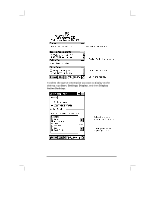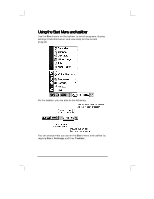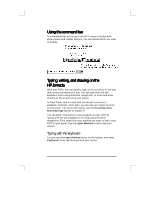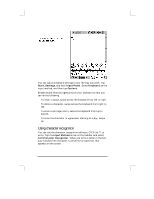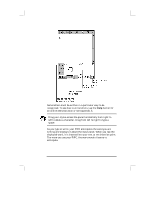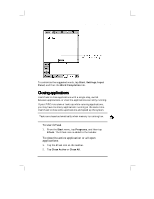HP Jornada 430/430se HP Jornada 430/430se Palm-size PC - (English) User Guide - Page 43
Using character recognition
 |
View all HP Jornada 430/430se manuals
Add to My Manuals
Save this manual to your list of manuals |
Page 43 highlights
Chapter 5 | Learning to use the desktop| 37 You can adjust keyboard settings to suit the way you work. Tap Start, Settings, and then Input Panel. Select Keyboard as the input method, and then tap Options. Enable swipe shortcuts (gestures) on your keyboard so that you can do the following: • To insert a space, swipe across the keyboard from left to right. • To delete a character, swipe across the keyboard from right to left. • To enter a carriage return, swipe the keyboard from top to bottom. • To enter the character in uppercase, starting on a key, swipe up. Using character recognition You can use the character recognition software, CIC® Jot™, to write. Tap the Input Method arrow on the taskbar and select Jot Character Recognizer. When you write a letter in the box, your handwritten character is converted to typed text that appears on the screen.