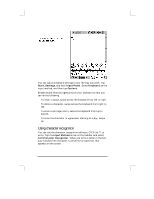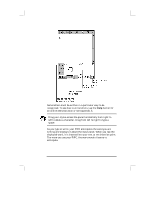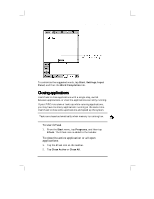HP Jornada 430/430se HP Jornada 430/430se Palm-size PC - (English) User Guide - Page 48
Using HP backup
 |
View all HP Jornada 430/430se manuals
Add to My Manuals
Save this manual to your list of manuals |
Page 48 highlights
42 Hewlett-Packard Jornada 430/430se Palm-size PC To play all of your recordings one after another, press the Action button twice. A short beep sounds between recordings. • Press the Action button to execute a highlighted item. Rock this button to scroll up and down through dropdown lists. • Press the Exit button to exit dialog windows. • Reconfigure the hard icons so that they start the applications that you use most often. To do this, tap Settings from the Start menu, tap Buttons, tap the Program tab, and then follow the directions on the control panel. • Use the AC adapter to plug the HP Jornada into external power whenever possible, especially when connecting to a desktop PC or other peripheral, or when letting the LED indicator flash for extended time periods. For more information, see the Optimizing battery life section in chapter 3. • In Calendar, to choose the way you prefer to be notified, on the Tools menu, tap Options, tap the Alarm button, and then tap Reminder Options. • If you have lost the HP Jornada or replaced it with another HP Jornada, you can set up the new P/PC with the same data and settings as the old one, if you previously performed a full backup using ActiveSync or HP backup. If you used ActiveSync to back up your data, then follow the instructions for restoring information to your mobile device in Microsoft ActiveSync Help on your desktop computer. If you backed up the P/PC using HP backup, then restore the information as described in the Using HP backup section in chapter 9. • Speed up the synchronization process by synchronizing regularly. If you use Microsoft Outlook, ActiveSync synchronizes only 2 weeks of calendar data by default. To change the setting, in the ActiveSync window, click Tools, Options, and on the Sync Options tab, select Calendar, click Settings, and select the options you want. • To open the World Clock control panel quickly, double-tap the clock in the status area of the taskbar. • To close applications, use bTask, or from the Start menu, tap Settings, tap System, tap Task Manager, select the application you want to close, and then tap End Task.