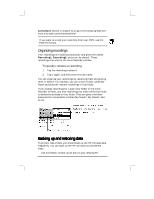HP Jornada 430/430se HP Jornada 430/430se Palm-size PC - (English) User Guide - Page 87
Organizing your notes
 |
View all HP Jornada 430/430se manuals
Add to My Manuals
Save this manual to your list of manuals |
Page 87 highlights
Chapter 9 | Managing information and calculations| 81 The first 21 characters of the first line of typed text are used as the note name. If no text is included in the note, but the note has been assigned to a folder, the notes are given the folder name and an incremental number (Tradeshow1, Tradeshow2, and so on). If no text is included and no folder is assigned, the notes are named Note1, Note2, etc. To name a note yourself, to place it in a folder, or to change the file format, tap File and then Save As. Each note in Note Taker is a file. Note Taker files are saved in Note Taker (.pwi) format, which synchronizes with Microsoft Word files, as described in Chapter 6. You have two additional choices for file formats: To import the file into a program that supports rich text, save the note in Rich text format (.rtf). Handwritten words and drawings are lost. To import the file into a program that does not support rich text, save the note as a Text only note (.txt). Handwritten words and drawings, and all formatting, are lost. Organizing your notes You can keep track of your notes by renaming them and placing them in folders. For example, you can create a folder called My Novel and place all relevant notes in that folder. All the notes in the selected folder appear in the list view.