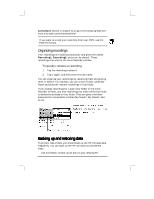HP Jornada 430/430se HP Jornada 430/430se Palm-size PC - (English) User Guide - Page 92
Using ActiveSync Backup at your PC, Using HP backup
 |
View all HP Jornada 430/430se manuals
Add to My Manuals
Save this manual to your list of manuals |
Page 92 highlights
86 Hewlett-Packard Jornada 430/430se Palm-size PC • Use the HP backup application to back up all data or only Calendar, Task, and Contact (PIM) databases to internal memory or a CompactFlash Card. Using ActiveSync Backup at your PC The ActiveSync Backup feature creates a complete duplicate of all data stored on the HP Jornada. If you routinely connect to your desktop PC, this is the best method of data backup. The backup file is saved on the hard disk of your desktop PC. When you restore data from a backup file created by ActiveSync, all data on the HP Jornada is replaced by the data in the backup file, including files you have created, programs you have installed, and any system settings and options you have set. To access the ActiveSync Backup feature, click Backup/Restore on the Tools menu in the ActiveSync window. Using HP backup HP backup provides a convenient way to back up data while you are traveling or while you are away from your desktop PC. You can back up the information to a CompactFlash Card for secure storage. You can also back up data to a folder on the HP Jornada. However, this does not preserve the information if you lose power or need to perform a full reset. The backup file (.dbe or .dbb) is always placed in the My Documents directory. When saving to a CompactFlash Card, a My Documents directory is automatically created. To back up data 1. On the Start menu, tap Settings, and tap HP backup. 2. Tap Backup, and then choose one of the backup options: • Select Backup all data to back up all information stored in RAM, including files you have created, programs you have installed, and any system settings and options you have set. • Select Backup PIM databases to back up only your Contacts, Tasks, and Calendar databases.