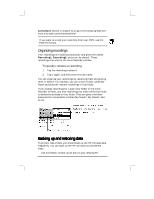HP Jornada 430/430se HP Jornada 430/430se Palm-size PC - (English) User Guide - Page 91
Backing up and restoring data
 |
View all HP Jornada 430/430se manuals
Add to My Manuals
Save this manual to your list of manuals |
Page 91 highlights
Chapter 9 | Managing information and calculations| 85 ActiveSync section in chapter 6) or go to the following Web site: www.microsoft.com/windowsce/info/. If you want to e-mail your recording from your P/PC, use the PCM file format. Organizing recordings Your recordings are saved automatically and given the names Recording1, Recording2, and so on, by default. These recordings are listed in the Voice Recorder window. To quickly rename a recording 1. Tap the recording to select it. 2. Tap it again, and then enter the new name. You can organize your recordings by renaming them and placing them in folders. For example, you can create a folder called My Novel and place all relevant recordings in that folder. If you display recordings for a particular folder in the Voice Recorder window, any new recordings you make while that folder is selected are placed in that folder. They are given the folder name and an incremental number (My Novel1, My Novel2, and so on). Backing up and restoring data To prevent loss of data, you should back up the HP Jornada data frequently. You can back up the HP Jornada two convenient ways: • Use ActiveSync to back up all data to your desktop PC.