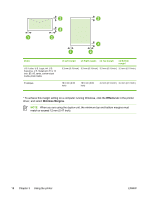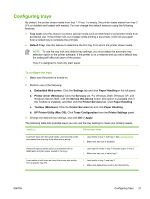HP K550DTWN User's Guide - Page 30
Changing print settings, To change settings from an application for current jobs (Windows)
 |
UPC - 882780071223
View all HP K550DTWN manuals
Add to My Manuals
Save this manual to your list of manuals |
Page 30 highlights
Changing print settings You can change print settings (such as paper size or type) from an application or the printer driver. Changes made from an application take precedence over changes made from the printer driver. However, after the application is closed, the settings return to the defaults configured in the printer driver. NOTE To set print settings for all print jobs, make the changes in the printer driver. For more information about the features of the Windows printer driver, see the online help of the printer driver. For more information about printing from a specific application, see the documentation of that application. To change settings from an application for current jobs (Windows) 1. Open the document that you want to print. 2. On the File menu, click Print, and then click Setup, Properties, or Preferences. (Specific options may vary depending on the application you are using.) 3. Change any desired settings, and click OK, Print, or a similar command. To change default settings for all future jobs (Windows) 1. Click Start, point to Settings, and then click Printers or Printers and Faxes. 2. Right-click the printer icon, and then click Properties, Document Defaults, or Printing Preferences. 3. Change any desired settings and click OK. To change settings (Mac OS) 1. On the File menu, click Page Setup. 2. Change any desired settings (such as paper size) and click OK. 3. On the File menu, click Print to open the printer driver. 4. Change any desired settings (such as media type), and click OK or Print. 22 Chapter 3 Using the printer ENWW