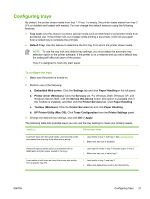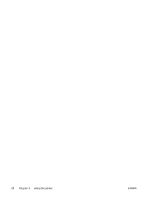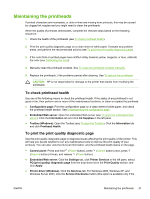HP K550DTWN User's Guide - Page 34
Printing on special and custom-sized media, To print on special or custom-sized media (Windows)
 |
UPC - 882780071223
View all HP K550DTWN manuals
Add to My Manuals
Save this manual to your list of manuals |
Page 34 highlights
Printing on special and custom-sized media To print on special or custom-sized media (Windows) 1. Load the appropriate media. See Loading media. 2. With a document open, click Print on the File menu, and then click Setup, Properties, or Preferences. 3. Click the Paper/Quality tab. 4. Select the media size from the Size is drop-down list. To set a custom media size, complete the following steps. a. Click the Custom button. b. Type a name for the new custom size. c. In the Width and Height boxes, type the dimensions and click Save. d. Click OK twice to close the properties or preferences dialog box of the printer. Then, open the dialog box again. e. Select the new custom size. 5. Select the media type by doing the following: a. Click More in the Type is drop-down list. b. Click the desired media type and click OK. 6. Select the media source from the Source is drop-down list. 7. Change any other desired settings and click OK. 8. Print your document. To print on special or custom-sized media (Mac OS) 1. Load the appropriate media. See Loading media. 2. On the File menu, click Page Setup. 3. Select the media size. 4. To set a custom media size, complete the following steps. a. Click Custom Paper Size in the Settings pull-down menu. b. Click New and type a name for the size in the Paper Size Name box. 26 Chapter 3 Using the printer ENWW