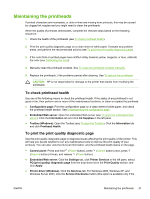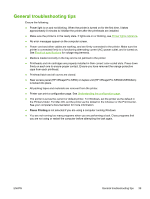HP K550DTWN User's Guide - Page 42
To clean the printhead contacts manually, Printer Services, Clean Printheads, Toolbox Windows
 |
UPC - 882780071223
View all HP K550DTWN manuals
Add to My Manuals
Save this manual to your list of manuals |
Page 42 highlights
Toolbox is installed), and then click the Printer Services tab. Click Clean Printheads and follow the onscreen instructions. ● Toolbox (Windows): Click the Printer Services tab, and then click Clean Printheads and follow the onscreen instructions. ● HP Printer Utility (Mac OS): Click Clean from the Information and Support panel. To clean the printhead contacts manually After printheads are installed, if one or both printhead lights on the control panel begin to blink and the printer will not print, you might need to clean the electrical contacts on the printheads and in the printer. CAUTION Clean the electrical contacts only after you have attempted to clean the printheads. See To clean the printheads. Electrical contacts contain sensitive electronic components that can be damaged easily. 1. Open the top cover. 2. If the carriage does not move to the left automatically, press and hold (Resume button) for 3 seconds. Wait for the carriage to stop moving, then, unplug the power cord from the printer. 3. Lift the printhead latch. 4. Lift the handle of the printhead (which corresponds to the blinking printhead light) and use it to pull the printhead out of its slot. 5. Obtain clean, dry, soft and lint-free cleaning material. Suitable materials include paper coffee filters and eyeglass lens cleaning paper. CAUTION Do not use water. 34 Chapter 4 Maintaining and troubleshooting ENWW