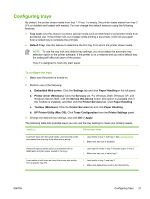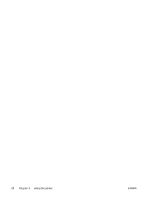HP K550DTWN User's Guide - Page 33
To perform automatic duplexing (Mac OS), Flip s Up, Booklet Layout, Print, Two-Sided Printing
 |
UPC - 882780071223
View all HP K550DTWN manuals
Add to My Manuals
Save this manual to your list of manuals |
Page 33 highlights
7. Select or clear the Flip Pages Up check box depending on which way you want the binding. See the graphics in the printer driver for examples. 8. Choose a booklet layout from the Booklet Layout drop-down list, if desired. 9. Change any other desired settings and click OK. 10 Print your document. . 11 For manual duplexing, after one side of the stack of paper is printed, follow the onscreen . instructions to reload the printed paper into the tray to complete printing. To perform automatic duplexing (Mac OS) 1. Load the appropriate media. See Guidelines for printing on both sides of a page and Loading media. 2. On the File menu, click Print. 3. Open the Two-Sided Printing panel. 4. Select the option to print on both sides. 5. Select the desired binding orientation by clicking the appropriate icon. 6. Change any other desired settings, and click OK or Print. ENWW Printing on both sides (duplexing) 25