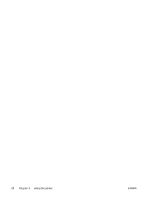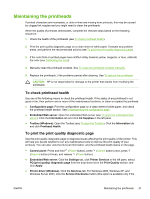HP K550DTWN User's Guide - Page 35
Width, Height, Setup, Print, Paper Type/Quality, Paper, and then click
 |
UPC - 882780071223
View all HP K550DTWN manuals
Add to My Manuals
Save this manual to your list of manuals |
Page 35 highlights
c. In the Width and Height boxes, type the dimensions and set the margins, if desired. d. Click Done or OK, and then click Save. 5. On the File menu, click Page Setup and select the new custom size. 6. Click OK. 7. On the File menu, click Print. 8. Open the Paper Type/Quality panel. 9. Click the Paper tab and select the media type. 10 Change any other desired settings, and click OK or Print. . ENWW Printing on special and custom-sized media 27

c.
In the
Width
and
Height
boxes, type the dimensions and set the margins, if desired.
d.
Click
Done
or
OK
, and then click
Save
.
5.
On the
File
menu, click
Page Setup
and select the new custom size.
6.
Click
OK
.
7.
On the
File
menu, click
Print
.
8.
Open the
Paper Type/Quality
panel.
9.
Click the
Paper
tab and select the media type.
10
.
Change any other desired settings, and click
OK
or
Print
.
ENWW
Printing on special and custom-sized media
27