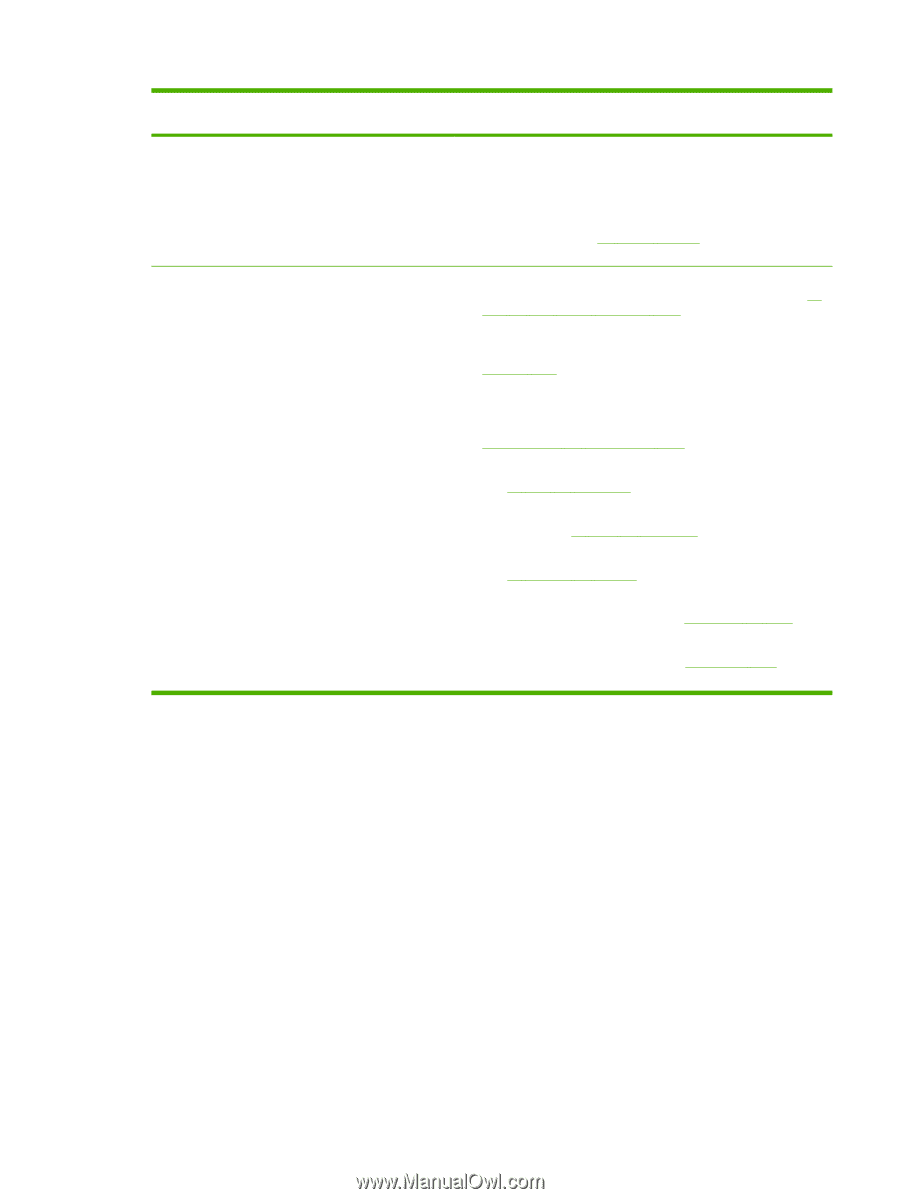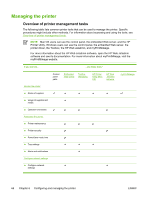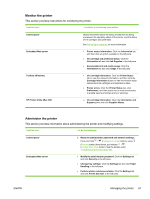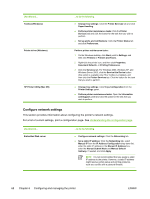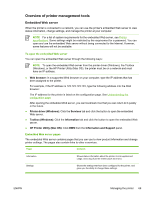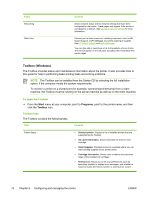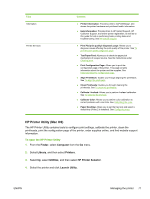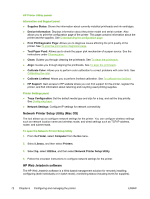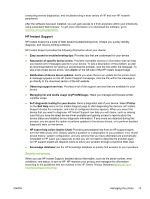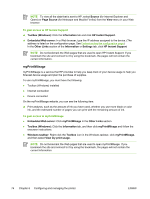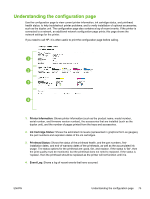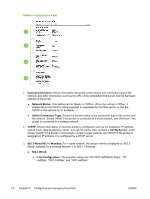HP K550DTWN User's Guide - Page 79
HP Printer Utility (Mac OS), To open the HP Printer Utility
 |
UPC - 882780071223
View all HP K550DTWN manuals
Add to My Manuals
Save this manual to your list of manuals |
Page 79 highlights
Tabs Information Printer Services Contents ● Printer Information: Provides a link to myPrintMileage, and shows the printer hardware and printhead health information. ● Help Information: Provides links to HP Instant Support, HP Customer Support, and online printer registration, as well as to this guide for help in performing basic printing tasks and troubleshooting. See HP Instant Support. ● Print PQ (print quality) diagnostic page: Allows you to diagnose issues affecting the print quality of the printer. See To print the print quality diagnostic page. ● Test Paper Feed: Allows you to check the paper pick mechanism of a paper source. See the instructions under Clearing jams. ● Print Configuration Page: Allows you to print the configuration page of the printer. This page contains information about the printer and the supplies. See Understanding the configuration page. ● Align Printheads: Guides you through aligning the printheads. See To align the printheads. ● Clean Printheads: Guides you through cleaning the printheads. See To clean the printheads. ● Calibrate Linefeed: Allows you to perform linefeed calibration. See To calibrate the linefeed. ● Calibrate Color: Allows you to perform color calibration to correct problems with color tints. See Calibrating the color. ● Paper Handling: Allows you to set the tray lock and select a default tray (if tray 2 is installed). See Configuring trays. HP Printer Utility (Mac OS) The HP Printer Utility contains tools to configure print settings, calibrate the printer, clean the printheads, print the configuration page of the printer, order supplies online, and find website support information. To open the HP Printer Utility 1. From the Finder, select Computer from the Go menu. 2. Select Library, and then select Printers. 3. Select hp, select Utilities, and then select HP Printer Selector. 4. Select the printer and click Launch Utility. ENWW Managing the printer 71