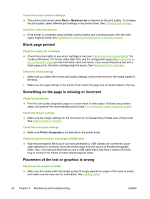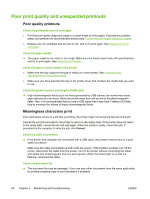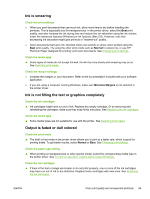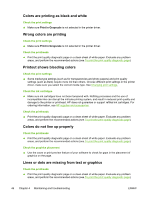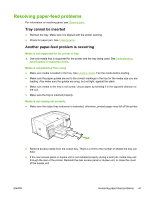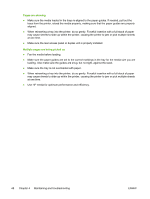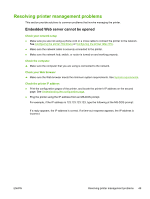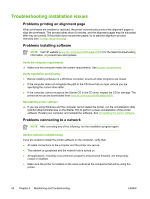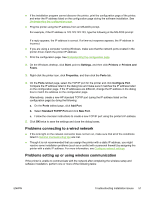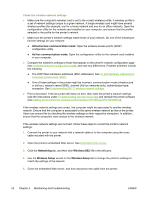HP K550DTWN User's Guide - Page 55
Resolving paper-feed problems, Tray cannot be inserted, Another paper-feed problem is occurring
 |
UPC - 882780071223
View all HP K550DTWN manuals
Add to My Manuals
Save this manual to your list of manuals |
Page 55 highlights
Resolving paper-feed problems For information on resolving jams, see Clearing jams. Tray cannot be inserted ● Reinsert the tray. Make sure it is aligned with the printer opening. ● Check for paper jam. See Clearing jams. Another paper-feed problem is occurring Media is not supported for the printer or tray ▲ Use only media that is supported for the printer and the tray being used. See Understanding specifications for supported media. Media is not picked up from a tray ● Make sure media is loaded in the tray. See Loading media. Fan the media before loading. ● Make sure the paper guides are set to the correct markings in the tray for the media size you are loading. Also make sure the guides are snug, but not tight, against the stack. ● Make sure media in the tray is not curled. Uncurl paper by bending it in the opposite direction of the curl. ● Make sure the tray is inserted properly. Media is not coming out correctly ● Make sure the output tray extension is extended; otherwise, printed pages may fall off the printer. ● Remove excess media from the output tray. There is a limit to the number of sheets the tray can hold. ● If the rear access panel or duplex unit is not installed properly during a print job, media may exit through the rear of the printer. Reinstall the rear access panel or duplex unit, or close the cover of the duplex unit. ENWW Resolving paper-feed problems 47