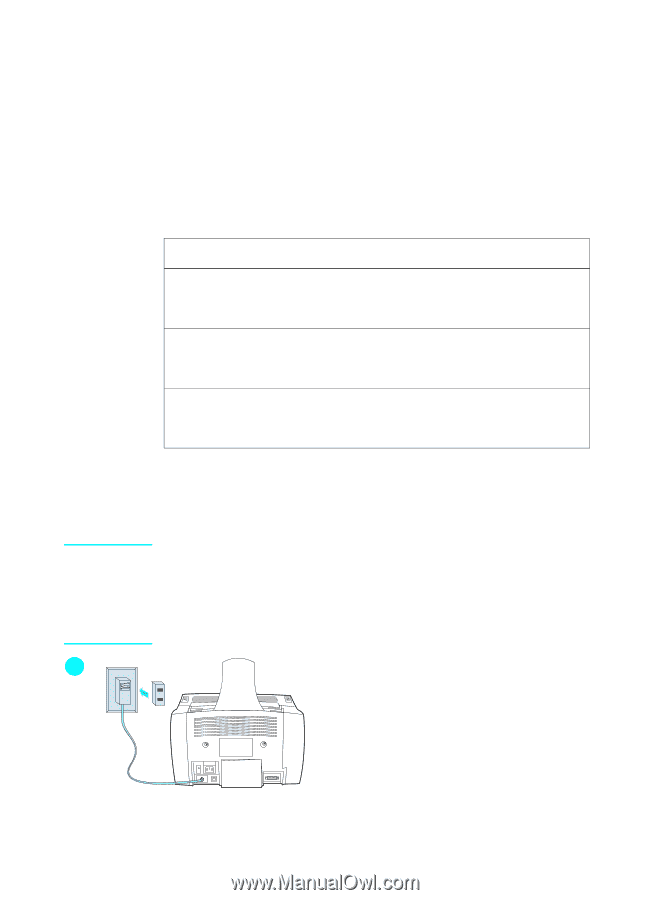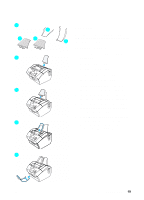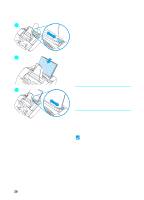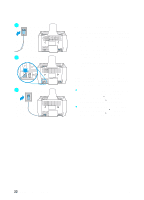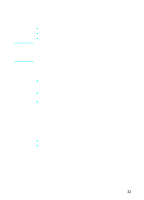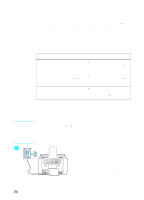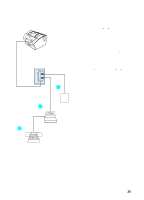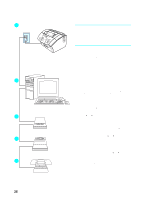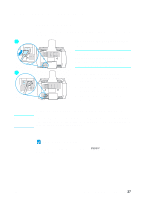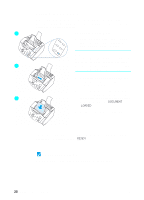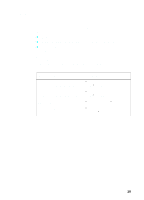HP LaserJet 3200 HP LaserJet 3200 All-in-One Product - (English for UK) Gettin - Page 26
To connect additional devices with RJ11 sockets or, British Telecom sockets, have British Telecom
 |
View all HP LaserJet 3200 manuals
Add to My Manuals
Save this manual to your list of manuals |
Page 26 highlights
How you connect the additional devices depends on whether the devices have British Telecom sockets on the back. Phones or combination telephone answering machines do not have this socket and do not need one. However, check your additional devices-most answering machines and some modems have British Telecom sockets. Many external modems and internal modems in computers have RJ11 sockets. After you have checked your additional devices, check the table below and continue with the instructions shown: To connect: See the instructions: Only one additional device "To connect additional devices with British Telecom sockets" on page 26. More than one additional device, all of which have British Telecom "Tel" sockets on the back "To connect additional devices with British Telecom sockets" on page 26. More than one additional device, any of which has an RJ 11 socket "To connect additional devices with RJ11 sockets or British Telecom sockets" below. Note 2 To connect additional devices with RJ11 sockets or British Telecom sockets In the rare instance that you want to connect two devices that do not have British Telecom "Tel" sockets in addition to a telephone and/or an answering machine, you will not be able to connect all of the devices to this phone jack. You might be able to connect devices to another phone jack for this phone line. However, if you have an answering machine, connect it to the same phone jack as the product. 1 The product is already connected to the phone jack. 2 Plug a dual adapter (not included) into the phone cord for the product. 3 Unplug all of the additional devices you want to connect from their power sources. 24 Chapter 2 - Installation EN