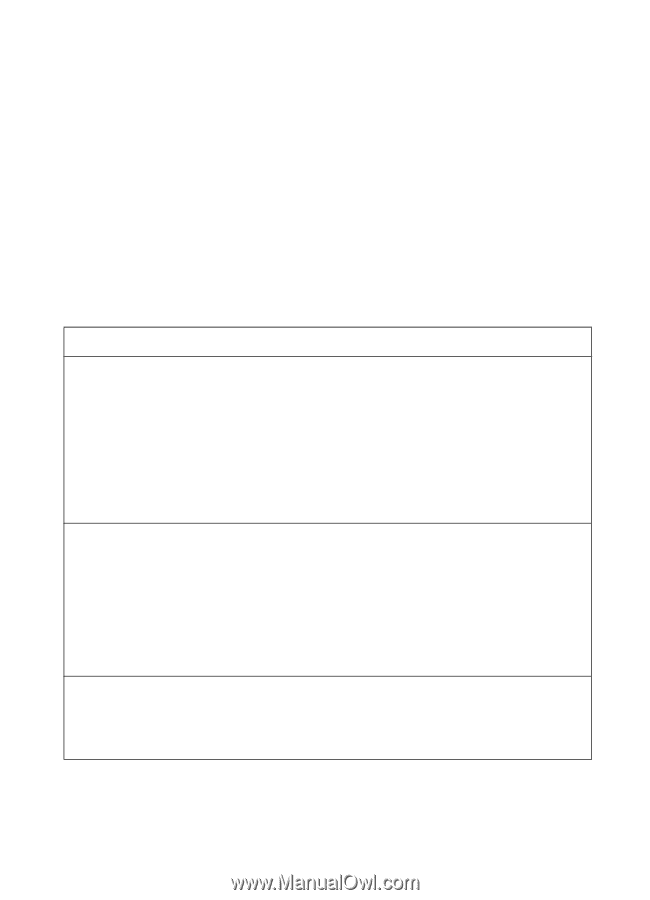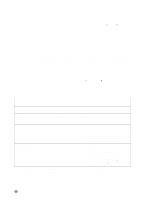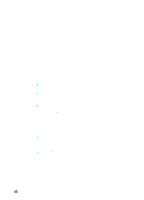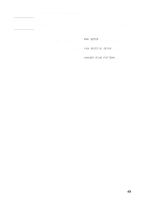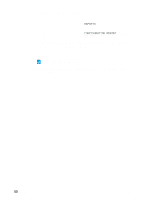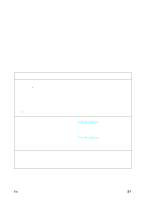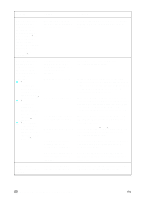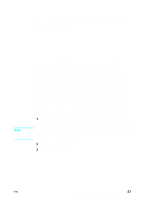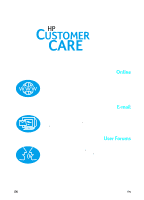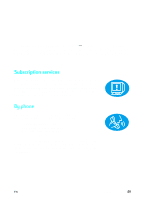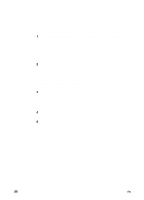HP LaserJet 3200 HP LaserJet 3200 All-in-One Product - (English for UK) Gettin - Page 53
Installation troubleshooting
 |
View all HP LaserJet 3200 manuals
Add to My Manuals
Save this manual to your list of manuals |
Page 53 highlights
3 Installation troubleshooting Use the following table to solve problems that might occur when installing the software or changing settings manually: Problem Cause Solution When installing software, you receive this message: "Setup has determined that you do not have enough disk space on the selected drive. Please reduce the set of install components or change the install drive." The product software requires at least 175 MB of available disk space to be installed. After you select the product software and data directories, the installation program checks that your computer has enough available disk space. Try deleting unnecessary files or archiving older data to floppy disks or some other medium. The software did not install (Windows 95, 98, 2000, or NT 4.0) All programs except Systray and Explorer should be closed. To check in Windows 95 or 98, press CTRL+ALT+DELETE. If other programs are open, click one and click End Task. Repeat for all other open programs. Then, reinstall the software. To check in Windows 2000 or NT 4.0, press CTRL+ALT+DELETE. On the Applications tab, if other programs are open, click one and click End Task. Repeat for all other open programs. Then, reinstall the software. The computer cannot read the installation CD-ROM. The correct drive may not have been specified. The CD-ROM may be damaged. Check for the proper disk drive letter. Often, it is D or E for the CD-ROM drive. Contact HP Customer Care. See "HP Customer Care" on page 54. EN 51