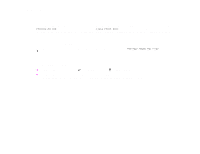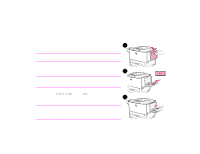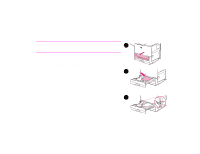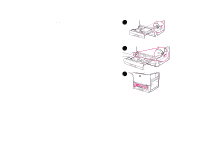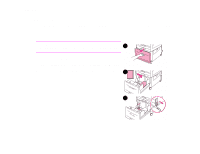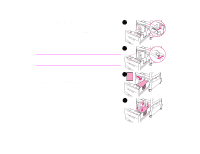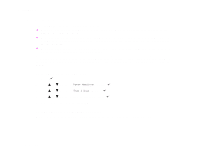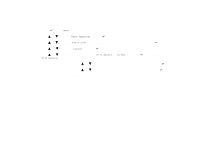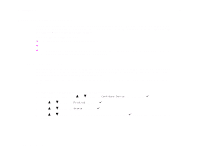HP LaserJet 9000 HP LaserJet 9000 Series Printer - Introduce Guide - Page 24
Printing tasks, Loading input trays, If standard-size media is loaded, the control panel display will
 |
View all HP LaserJet 9000 manuals
Add to My Manuals
Save this manual to your list of manuals |
Page 24 highlights
2 Printing tasks 24 4 Adjust the front (X) paper guide by pressing the tab on the guide and sliding the guide to the edge of the stack. 4 5 Set the paper lever to Standard if both guides are set to the same Standard marking, such as letter or A4. Otherwise, set the lever to Custom. 6 Close the tray. 7 If standard-size media is loaded, the control panel display will show the dimensions. If custom-size media is loaded, note the 5 paper size in millimeters on the left (Y) and front (X) guides and go to "Setting the paper size for a tray" on page 27. 6 Loading input trays
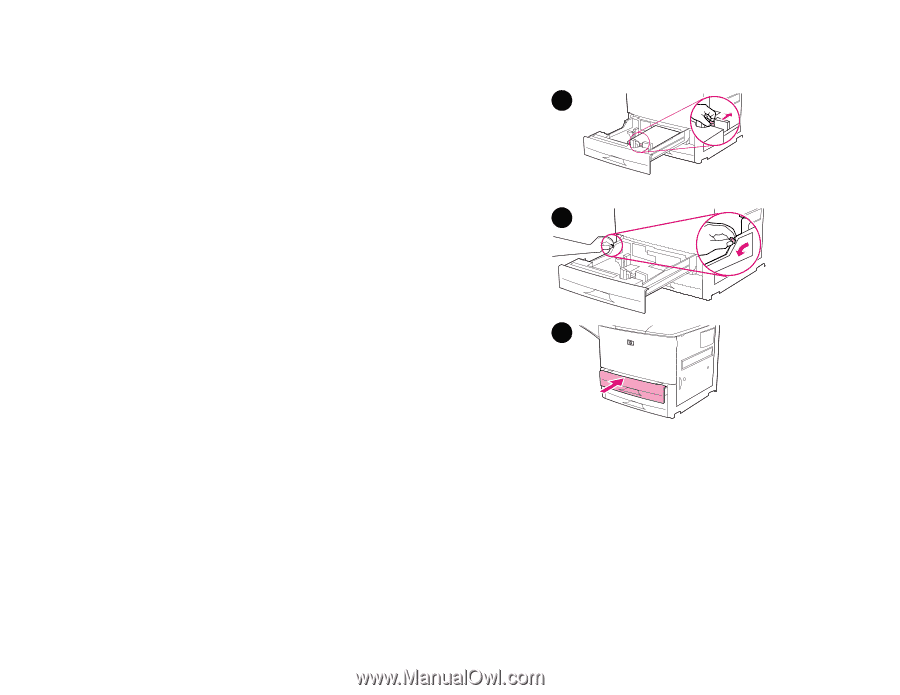
2
Printing tasks
24
Loading input trays
4
Adjust the front (X) paper guide by pressing the tab on the
guide and sliding the guide to the edge of the stack.
5
Set the paper lever to Standard if both guides are set to the
same Standard marking, such as letter or A4. Otherwise, set the
lever to Custom.
6
Close the tray.
7
If standard-size media is loaded, the control panel display will
show the dimensions. If custom-size media is loaded, note the
paper size in millimeters on the left (Y) and front (X) guides and
go to “Setting the paper size for a tray” on page 27.
4
5
6