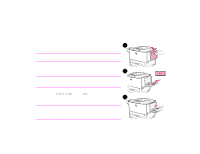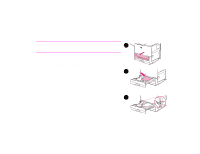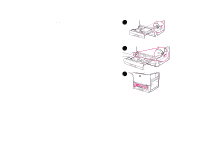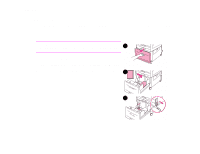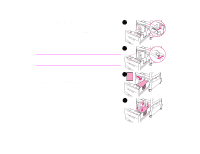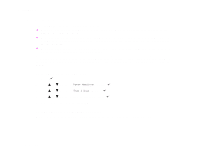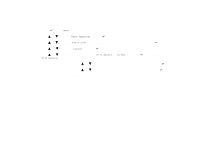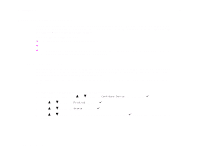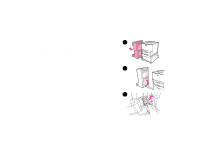HP LaserJet 9000 HP LaserJet 9000 Series Printer - Introduce Guide - Page 25
Loading optional Tray 4
 |
View all HP LaserJet 9000 manuals
Add to My Manuals
Save this manual to your list of manuals |
Page 25 highlights
2 Printing tasks 25 Loading optional Tray 4 Optional Tray 4, which holds up to 2,000 sheets, is available for the printer. The tray fits under the printer and acts as a base. For paper specifications, see "Paper specifications" on page 47. To load optional Tray 4 CAUTION To avoid a jam, never add or remove paper while printing from that 1 tray. 1 Open the optional tray until it stops. 2 Load (orient) paper according to size. Start with a small sample. 3 Adjust the left (Y) paper guide by pressing the tab on the guide and sliding the guide to the edge of the stack. 2 3 Loading input trays

2
Printing tasks
25
Loading input trays
Loading optional Tray 4
Optional Tray 4, which holds up to 2,000 sheets, is available for the printer. The tray fits under the printer and
acts as a base. For paper specifications, see “Paper specifications” on page 47.
To load optional Tray 4
CAUTION
To avoid a jam, never add or remove paper while printing from that
tray.
1
Open the optional tray until it stops.
2
Load (orient) paper according to size. Start with a small sample.
3
Adjust the left (Y) paper guide by pressing the tab on the guide
and sliding the guide to the edge of the stack.
1
2
3