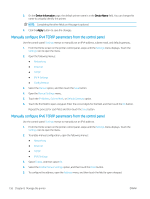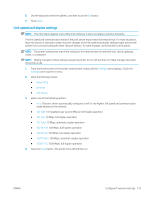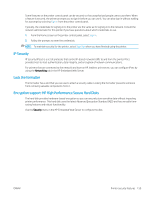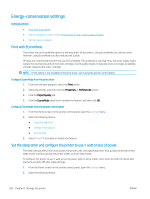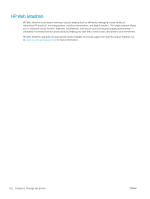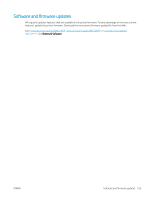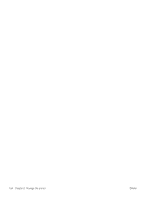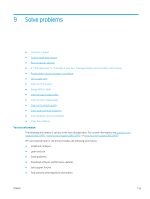HP LaserJet Enterprise MFP M633 User Guide - Page 175
Set the sleep schedule, General Settings, Sleep Settings, Sleep after Inactivity
 |
View all HP LaserJet Enterprise MFP M633 manuals
Add to My Manuals
Save this manual to your list of manuals |
Page 175 highlights
● General Settings ● Energy Settings ● Sleep Settings 3. Select Sleep after Inactivity to specify the number of minutes the printer is inactive before it enters sleep mode. Enter the appropriate time period. NOTE: The sleep-mode default time is 0 minutes. Zero (0) indicates that the printer will go to sleep in less than 1 minute. 4. Select Auto Off after sleep to put the printer into a deeper power save mode after a period of sleep. Enter the appropriate time period. NOTE: By default, the printer will wake from Auto Off in response to any activity other than USB or Wi-Fi, but can be set to wake only to the power button. 5. Select Done to save the settings. Set the sleep schedule Use the Sleep Schedule feature to configure the printer to automatically wake or go into Sleep mode at specific times on specific days of the week. 1. From the Home screen on the printer control panel, open the Settings menu. 2. Open the following menus: ● General Settings ● Energy Settings ● Sleep Schedule 3. Select the New Event button, and then select the type of event to schedule: Wake Event or Sleep Event. 4. For a wake or sleep event, configure the time and the days of the week for the event. Select Save to save the setting. ENWW Energy-conservation settings 161