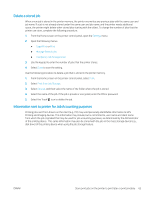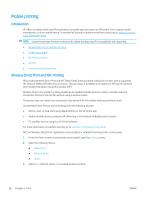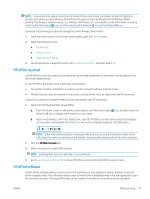HP LaserJet Enterprise MFP M633 User Guide - Page 77
Use Job Name + 1-99, Make Job Private/Secure
 |
View all HP LaserJet Enterprise MFP M633 manuals
Add to My Manuals
Save this manual to your list of manuals |
Page 77 highlights
3. Click the Job Storage tab. 4. Select a Job Storage Mode option. ● Proof and Hold: Print and proof one copy of a job, and then print more copies. ● Personal Job: The job does not print until you request it at the printer control panel. For this jobstorage mode, you can select one of the Make Job Private/Secure options. If you assign a personal identification number (PIN) to the job, you must provide the required PIN at the control panel. If you encrypt the job, you must provide the required password at the control panel. The print job is deleted from memory after it prints and is lost if the printer loses power. ● Quick Copy: Print the requested number of copies of a job and store a copy of the job in the printer memory so you can print it again later. ● Stored Job: Store a job on the printer and allow other users to print the job at any time. For this jobstorage mode, you can select one of the Make Job Private/Secure options. If you assign a personal identification number (PIN) to the job, the person who prints the job must provide the required PIN at the control panel. If you encrypt the job, the person who prints the job must provide the required password at the control panel. 5. To use a custom user name or job name, click the Custom button, and then enter the user name or the job name. Select which option to use if another stored job already has that name: ● Use Job Name + (1-99): Append a unique number to the end of the job name. ● Replace Existing File: Overwrite the existing stored job with the new one. 6. Click the OK button to close the Document Properties dialog box. In the Print dialog box, click the Print button to print the job. 7. For information about how to print the job, see the topic for "Print a stored job." ENWW Store print jobs on the printer to print later or print privately 63