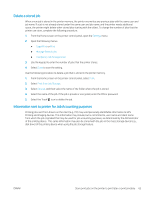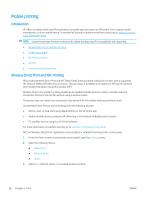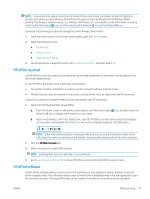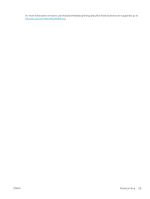HP LaserJet Enterprise MFP M633 User Guide - Page 78
Create a stored job (OS X), Print a stored job, Use PIN to Print
 |
View all HP LaserJet Enterprise MFP M633 manuals
Add to My Manuals
Save this manual to your list of manuals |
Page 78 highlights
Create a stored job (OS X) Store jobs on the printer for private or delayed printing. 1. Click the File menu, and then click the Print option. 2. In the Printer menu, select the printer. 3. By default, the print driver displays the Copies & Pages menu. Open the menus drop-down list, and then click the Job Storage menu. 4. In the Mode drop-down list, select the type of stored job. ● Proof and Hold: Print and proof one copy of a job, and then print more copies. ● Personal Job: The job does not print until someone requests it at the printer control panel. If the job has a personal identification number (PIN), provide the required PIN at the control panel. The print job is deleted from memory after it prints and is lost if the printer loses power. ● Quick Copy: Print the requested number of copies of a job and store a copy of the job in the printer memory to print it again later. ● Stored Job: Store a job on the printer and allow other users to print the job at any time. If the job has a personal identification number (PIN), the person who prints the job must provide the required PIN at the control panel. 5. To use a custom user name or job name, click the Custom button, and then enter the user name or the job name. Select which option to use if another stored job already has that name. ● Use Job Name + (1-99): Append a unique number to the end of the job name. ● Replace Existing File: Overwrite the existing stored job with the new one. 6. If you selected the Stored Job or Personal Job option in step 3, you can protect the job with a PIN. Type a 4digit number in the Use PIN to Print field. When other people attempt to print this job, the printer prompts them to enter this PIN number. 7. Click the Print button to process the job. Print a stored job Use the following procedure to print a job that is stored in the printer memory. 1. From the Home screen on the printer control panel, select Print. 2. Select Print from Job Storage 3. Select Choose, and then select the name of the folder where the job is stored. 4. Select the name of the job. If the job is private or encrypted, enter the PIN or password. 5. To adjust the number of copies, select the number of copies field in the bottom-left corner of the screen. Use the keypad to enter the number of copies to print. 6. Select Print to print the job. 64 Chapter 4 Print ENWW