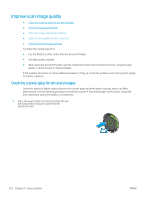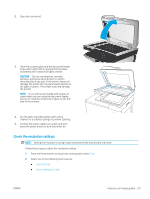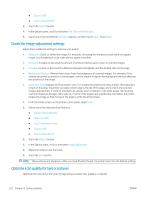HP LaserJet Enterprise MFP M633 User Guide - Page 233
Optimize copy quality for text or pictures, Edge-to-edge copying, Image Adjustment, Start
 |
View all HP LaserJet Enterprise MFP M633 manuals
Add to My Manuals
Save this manual to your list of manuals |
Page 233 highlights
scanned image has all pages right-side-up. If some of the pages have a landscape orientation, the printer rotates the image so that the top of the page is at the top of the image. 1. From the Home screen on the printer control panel, select Copy. 2. In the Options list, scroll to and select Image Adjustment. 3. Adjust the sliders to set the levels, and then touch the Done button. 4. Touch the Start button. NOTE: These settings are temporary. After you have finished the job, the printer returns to the default settings. Optimize copy quality for text or pictures Optimize the copy job for the type of image being copied: text, graphics, or photos. 1. From the Home screen on the printer control panel, select Copy. 2. In the Options pane, scroll to and select Optimize Text/Picture. 3. Select one of the predefined options, or select Automatically detect. 4. Touch the Start button. NOTE: These settings are temporary. After you have finished the job, the printer returns to the default settings. Edge-to-edge copying Use this feature to avoid shadows that can appear along the edges of copies when the original document is printed close to the edges. 1. From the Home screen on the printer control panel, select Copy. 2. In the Options pane, scroll to and select Edge-To-Edge. 3. Select the Edge-To-Edge output option if the original document is printed close to the paper edges. 4. Touch the Start button. ENWW Improve copy image quality 219