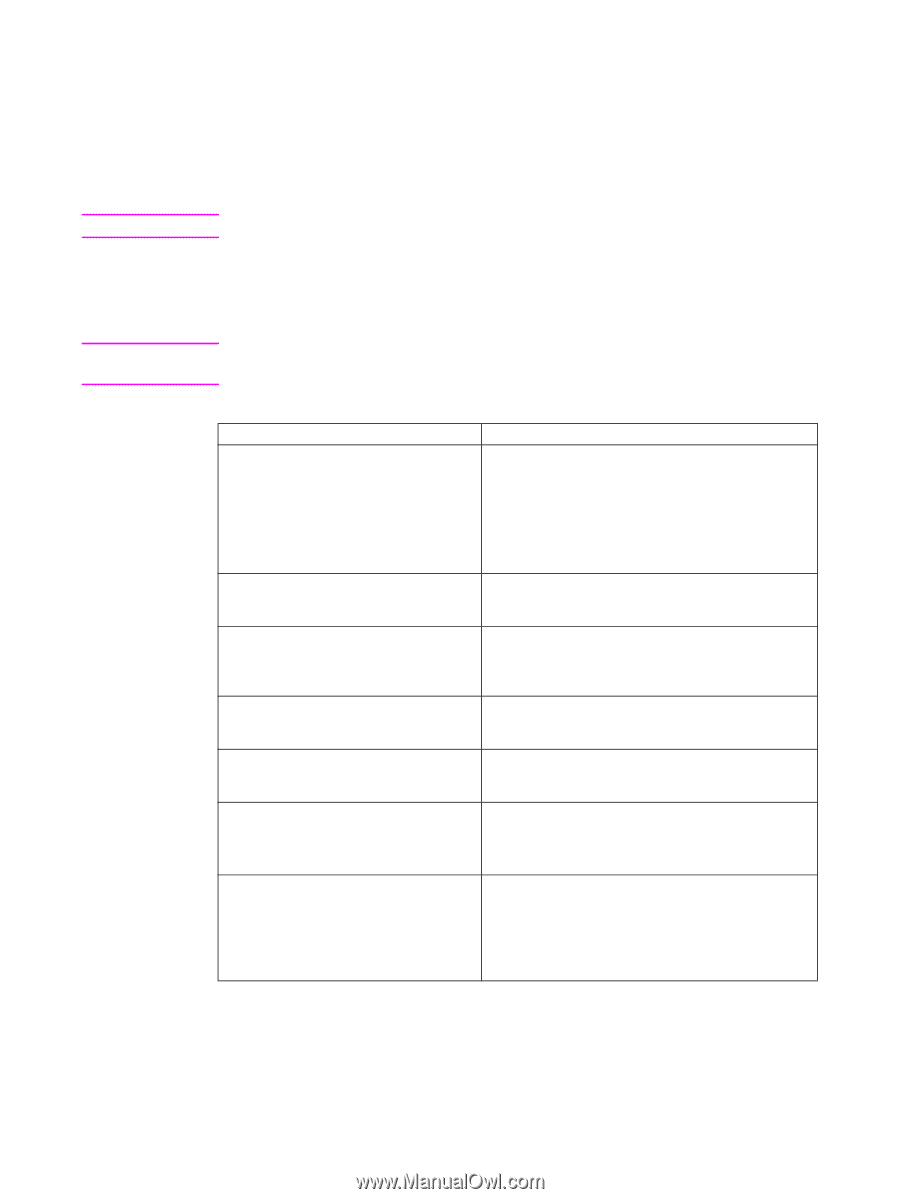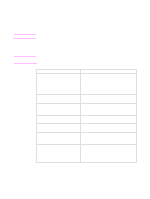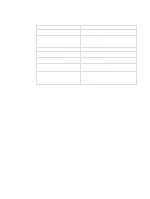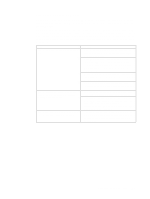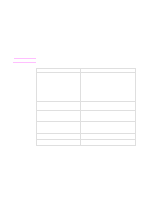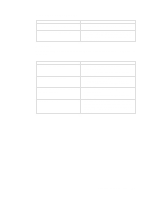HP LaserJet Enterprise P3015 HP LaserJet Printer Family - Print Media Specific - Page 29
Paper problems, Frequent paper jams
 |
View all HP LaserJet Enterprise P3015 manuals
Add to My Manuals
Save this manual to your list of manuals |
Page 29 highlights
Paper problems CAUTION Note This section provides information about conditions that can indicate paper problems. These conditions include a high occurrence of jams, a high number of multiple-sheet feeds, and post-image curl. Do not reuse jammed paper. Doing so can damage the printer. Frequent paper jams The following table lists possible causes of frequent paper jams and suggested actions. To recover from a paper jam, follow the directions that are listed in your HP LaserJet printer user guide. Cause Action(s) Paper is too stiff or heavy. Heavy or stiff q Make sure that the paper does not exceed the paper might not be able to negotiate the basis weight that is specified in the user paper path or be picked up from the input documentation for your printer. tray. q Manually feed the paper into the printer. q Use the correct output bin, as shown in your printer user guide. q Use a lighter-weight paper. Paper is too smooth or too rough. q Change the paper type or manually feed the paper into the printer. See your printer user guide for the correct output tray selection. Paper is not cut to specification. This can q Change the paper type or try another ream of cause poor print alignment, misstacking, paper. improper fit in the input tray, or problems with the paper sensors. Paper is too light or too flimsy. q Make sure that the paper meets the specifications that are listed for basis weight in "Guidelines for using paper" on page 9. Paper guides in the tray are set incorrectly q Make sure that all of the paper guides have been in the printer. set correctly. See the user documentation for your printer for more information. Paper is too dry or too moist. q Make sure that the paper is not near a window or a heat or air vent. q Replace the paper in the unit with paper from a newly opened ream. Paper might contain higher filler levels of talc and calcium carbonate. If the talc or calcium carbonate are not well-bound to the paper fibers, they can build up in the paper path and cause frequent paper jams. q Try a different paper brand. q Perform the printer cleaning procedures that are appropriate for your printer. For most HP LaserJet printers you can use a cleaning page to remove build-up in the fuser. For more information, see the documentation that came with your printer. Chapter 3 Troubleshooting 23