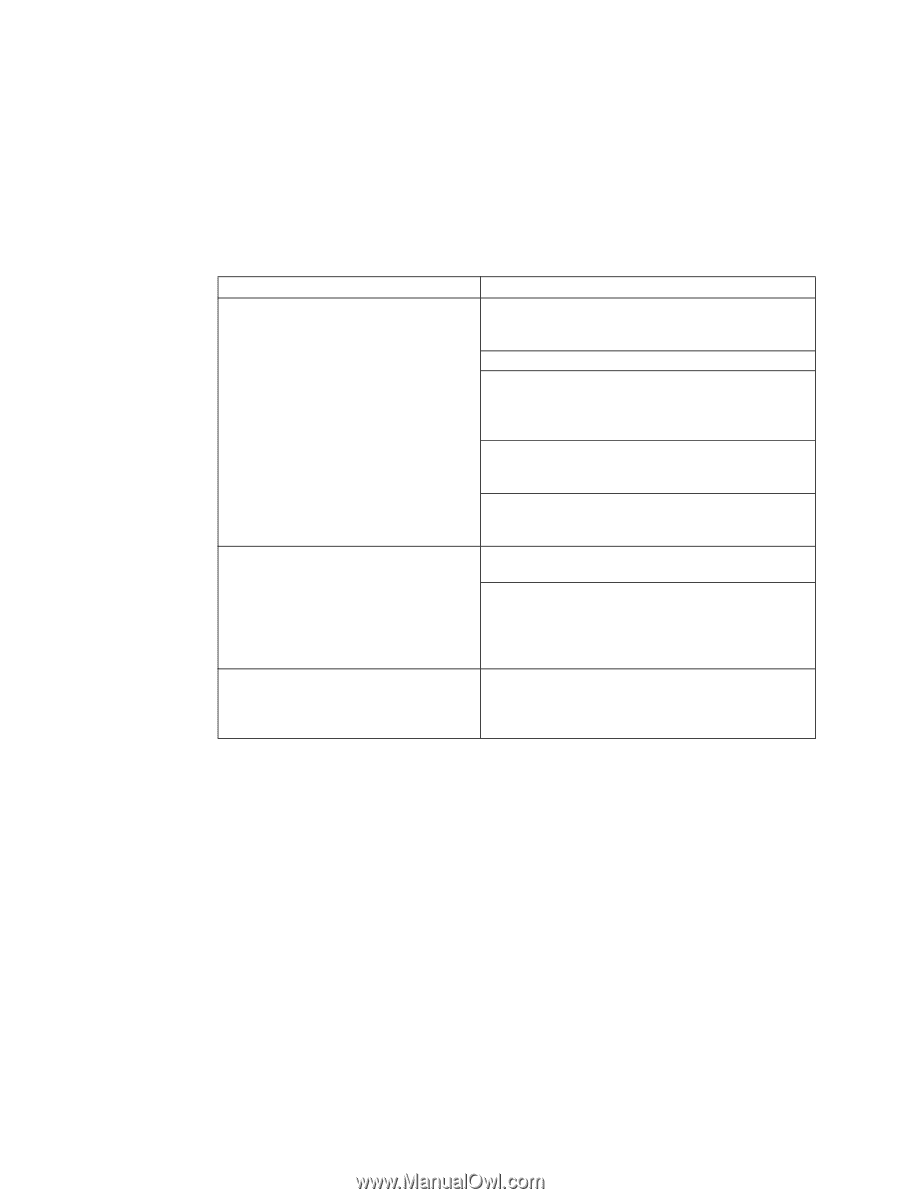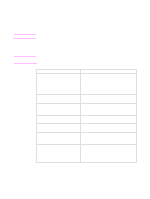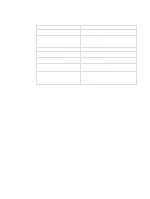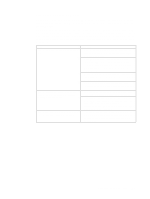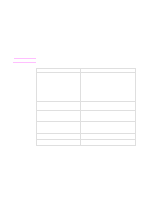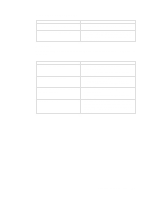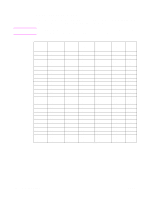HP LaserJet Enterprise P3015 HP LaserJet Printer Family - Print Media Specific - Page 31
Reducing post-image curl, Troubleshooting - printer driver
 |
View all HP LaserJet Enterprise P3015 manuals
Add to My Manuals
Save this manual to your list of manuals |
Page 31 highlights
Reducing post-image curl When an HP LaserJet printer prints a sheet of paper, the sheet can develop a curvature that is called post-image curl. Generally, the higher the moisture content of the paper, the greater the curl. Both the paper and the printer affect the amount of post-image curl. In the papermaking process, stresses that can cause curl are a result of the paper manufacturing process, so different papers will have differing amounts of post-image curl. In the printing process, the paper is subjected to the heat and pressure of the fuser as well as to the contours of the paper path. Cause Action(s) Paper is too moist, resulting in waviness or q Print to the another output bin, for example, the curl. face-up output bin. (This option is not available with some printers.) q Change to a different type or brand of paper. q You might need to acclimate the paper to your environment to diminish differences in heat and moisture. (See "Preparing print media for use" on page 4.) q Follow the storage and handling specifications in this document. (See "Shipping and storing print media" on page 19.) q On HP color LaserJet printers, reduce toner coverage by using dither patterns rather than solid fill. Paper orientation (direction in which the paper is fed into the printer) is incorrect, resulting in excessive curl. q Turn the paper stack over or turn it around in the input tray to reverse the direction of the paper. q The grain of the paper can affect the curl of the paper. Therefore, if you are feeding the paper in landscape mode (horizontally) and are experiencing curl, try feeding the paper in portrait mode (vertically), if possible. Fuser mode is set improperly in the printer q driver for the paper that is being used. If possible, set the fuser mode to a lower setting. For more information about setting the fuser mode, see the support documentation that came with your printer. Chapter 3 Troubleshooting 25