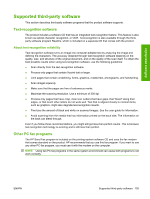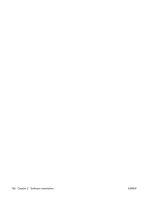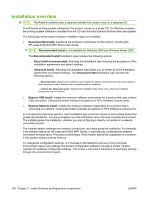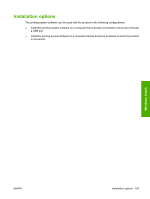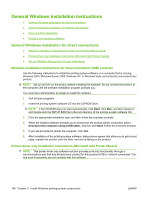HP M1522n HP LaserJet M1522 MFP - Software Technical Reference - Page 162
General Windows installation instructions - driver windows xp
 |
UPC - 883585238460
View all HP M1522n manuals
Add to My Manuals
Save this manual to your list of manuals |
Page 162 highlights
General Windows installation instructions ● General Windows installation for direct connections ● General Windows installation for network connections ● Point-and-Print installation ● Modify a pre-existing installation General Windows installation for direct connections ● Windows installation instructions for direct-connected (USB) products ● Printer-driver only installation instructions (Microsoft Add Printer Wizard) ● Set up Windows sharing (peer-to-peer networking) Windows installation instructions for direct-connected (USB) products Use the following instructions to install the printing-system software on a computer that is running Windows 2000, Windows Server 2003, Windows XP, or Windows Vista, and is directly connected to the product. NOTE: Set up and turn on the product before installing the software. Do not connect the product to the computer until the software installation program prompts you. You must have administrator privileges to install the software. 1. Quit all open programs. 2. Insert the printing-system software CD into the CD-ROM drive. NOTE: If the CD-ROM does not start automatically, click Start, click Run, and then browse to and double-click the SETUP.EXE file in the root directory of the printing-system software CD. 3. Click the appropriate installation type, and then follow the onscreen prompts. 4. When the installer software prompts you to select how the product will be connected, select Directly to this computer using a USB cable., and then click Next. Follow the onscreen prompts. 5. If you are prompted to restart the computer, click Yes. 6. After installation of the printing-system software, dialog boxes appear that allow you to print a test page, register the product over the Web, and set up faxing on the product. Printer-driver only installation instructions (Microsoft Add Printer Wizard) NOTE: This printer-driver only software solution provides print-only functionality through a communications port that has already been created for this product (USB or network connected). Fax and scan functionality are not included with this software. 140 Chapter 3 Install Windows printing-system components ENWW