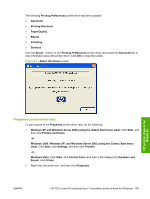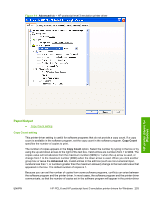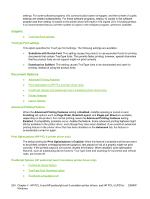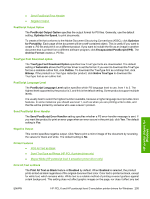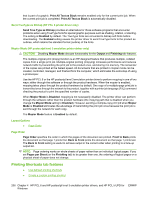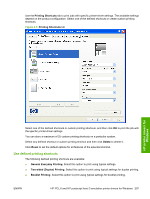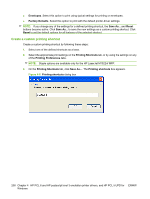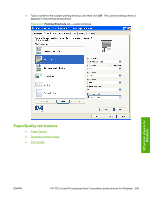HP M1522n HP LaserJet M1522 MFP - Software Technical Reference - Page 226
Graphic, TrueType Font settings, Document Options, Advanced Printing Features, Print Optimizations (
 |
UPC - 883585238460
View all HP M1522n manuals
Add to My Manuals
Save this manual to your list of manuals |
Page 226 highlights
settings. For some software programs, this communication does not happen, and the number of copies settings are treated independently. For these software programs, setting 10 copies in the software program and then setting 10 copies in the printer driver will result in 100 copies (10 x 10) being printed. It is recommended that you set the number of copies in the software program, whenever possible. Graphic ● TrueType Font settings TrueType Font settings This option specifies the TrueType font settings. The following settings are available: ● Substitute with Device Font. This setting causes the product to use equivalent fonts for printing documents that contain TrueType fonts. This permits faster printing; however, special characters that the product fonts do not support might not print correctly. ● Download as Softfont. This setting causes TrueType fonts to be downloaded and used for printing, instead of using the product fonts. Document Options ● Advanced Printing Features ● Print Optimizations (HP PCL 6 printer driver only) ● PostScript Options (HP postscript level 3 emulation printer driver only) ● Printer Features ● Layout Options Advanced Printing Features When the Advanced Printing Features setting is Enabled, metafile spooling is turned on and Finishing tab options such as Page Order, Booklet Layout, and Pages per Sheet are available, depending on the product. For normal printing, leave the Advanced Printing Features setting Enabled. If compatibility problems occur, disable the feature. Some advanced printing features might still be available in the printer driver, even though they have been disabled. If you select an advanced printing feature in the printer driver that has been disabled on the Advanced tab, the feature is automatically turned on again. Print Optimizations (HP PCL 6 printer driver only) The default setting for Print Optimizations is Enabled. When this feature is enabled and the document to be printed contains overlapping text and graphics, text placed on top of a graphic might not print correctly. If the printed output is not correct, disable this feature. When disabled, print optimization features, such as substituting device fonts for TrueType fonts and scanning for horizontal and vertical rules, are turned off. PostScript Options (HP postscript level 3 emulation printer driver only) ● PostScript Output Option ● TrueType Font Download option ● PostScript Language Level 204 Chapter 4 HP PCL 6 and HP postscript level 3 emulation printer drivers, and HP PCL 5 UPD for ENWW Windows