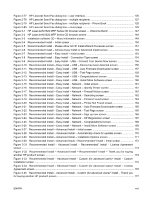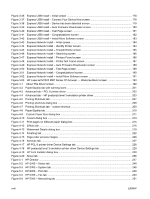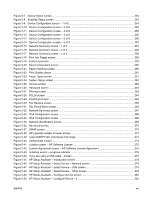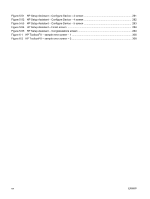Figure 3-36
Express USB Install – Initial screen
............................................................................................
178
Figure 3-37
Express USB Install – Connect Your Device Now screen
..........................................................
178
Figure 3-38
Express USB Install – Device has been detected screen
...........................................................
179
Figure 3-39
Express USB Install – Auto Firmware Downloader screen
.........................................................
180
Figure 3-40
Express USB Install – Test Page screen
....................................................................................
181
Figure 3-41
Express USB Install – Congratulations! screen
..........................................................................
182
Figure 3-42
Express USB Install – Install More Software screen
..................................................................
183
Figure 3-43
Express Network Install – Initial screen
......................................................................................
184
Figure 3-44
Express Network Install – Identify Printer screen
.......................................................................
184
Figure 3-45
Express Network Install – Firewall Notice screen
.......................................................................
185
Figure 3-46
Express Network Install – Searching screen
..............................................................................
185
Figure 3-47
Express Network Install – Printers Found screen
.......................................................................
186
Figure 3-48
Express Network Install – Printer Not Found screen
..................................................................
187
Figure 3-49
Express Network Install – Auto Firmware Downloader screen
...................................................
188
Figure 3-50
Express Network Install – Test Page screen
..............................................................................
189
Figure 3-51
Express Network Install – Congratulations! screen
....................................................................
190
Figure 3-52
Express Network Install – Install More Software screen
.............................................................
191
Figure 3-53
HP LaserJet M1522 MFP Series CD browser — Welcome Back! screen
.................................
193
Figure 4-1
About This Driver screen
.............................................................................................................
199
Figure 4-2
Paper/Quality tab with warning icons
............................................................................................
201
Figure 4-3
Advanced tab – PCL 6 printer driver
.............................................................................................
202
Figure 4-4
Advanced tab – HP postscript level 3 emulation printer driver
.....................................................
203
Figure 4-5
Printing Shortcuts tab
....................................................................................................................
207
Figure 4-6
Printing shortcuts dialog box
.........................................................................................................
208
Figure 4-7
Printing Shortcuts tab – custom shortcut
......................................................................................
209
Figure 4-8 Paper/Quality tab
..........................................................................................................................
210
Figure 4-9
Custom Paper Size dialog box
....................................................................................................
211
Figure 4-10
Covers dialog box
.......................................................................................................................
214
Figure 4-11
Print pages on different paper dialog box
...................................................................................
215
Figure 4-12 Effects tab
...................................................................................................................................
216
Figure 4-13
Watermark Details dialog box
.....................................................................................................
219
Figure 4-14 Finishing tab
................................................................................................................................
222
Figure 4-15
Page-order preview images
........................................................................................................
226
Figure 4-16 Services tab
................................................................................................................................
227
Figure 4-17
HP PCL 6 printer driver Device Settings tab
...............................................................................
228
Figure 4-18
HP postscript level 3 emulation printer driver Device Settings tab
.............................................
229
Figure 4-19
HP Font Installer dialog box
........................................................................................................
230
Figure 4-20 About tab
.....................................................................................................................................
236
Figure 5-1 HP Director
...................................................................................................................................
247
Figure 5-2
HP EWS – Status tab
....................................................................................................................
248
Figure 5-3
HP EWS – System tab
..................................................................................................................
248
Figure 5-4
HP EWS – Print tab
......................................................................................................................
249
Figure 5-5
HP EWS – Fax tab
........................................................................................................................
250
Figure 5-6
HP EWS – Networking tab
............................................................................................................
251
xviii
ENWW