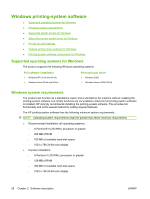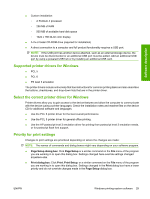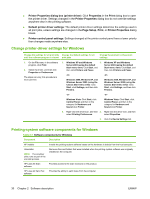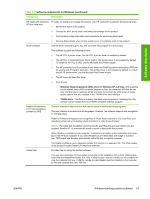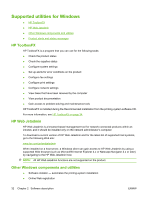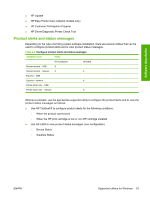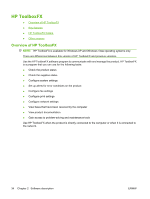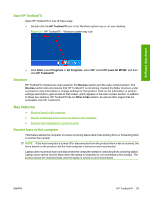HP M1522n HP LaserJet M1522 MFP - Software Technical Reference - Page 52
Change printer-driver settings for Windows, Printing-system software components for Windows - laserjet driver for xp
 |
UPC - 883585238460
View all HP M1522n manuals
Add to My Manuals
Save this manual to your list of manuals |
Page 52 highlights
● Printer Properties dialog box (printer driver): Click Properties in the Print dialog box to open the printer driver. Settings changed in the Printer Properties dialog box do not override settings anywhere else in the printing software. ● Default printer driver settings: The default printer driver settings determine the settings used in all print jobs, unless settings are changed in the Page Setup, Print, or Printer Properties dialog boxes. ● Printer control panel settings: Settings changed at the printer control panel have a lower priority than changes made anywhere else. Change printer-driver settings for Windows Change the settings for all print jobs Change the default settings for all until the software program is closed print jobs Change the product configuration settings 1. On the File menu in the software program, click Print. 2. Select the driver, and then click Properties or Preferences. The steps can vary; this procedure is most common. 1. Windows XP and Windows 1. Windows XP and Windows Server 2003 (using the default Server 2003 (using the default Start menu view): Click Start, and Start menu view): Click Start, and then click Printers and Faxes. then click Printers and Faxes. -or- -or- Windows 2000, Windows XP, and Windows Server 2003 (using the Classic Start menu view): Click Start, click Settings, and then click Printers. Windows 2000, Windows XP, and Windows Server 2003 (using the Classic Start menu view): Click Start, click Settings, and then click Printers. -or- -or- Windows Vista: Click Start, click Control Panel, and then in the category for Hardware and Sound click Printer. Windows Vista: Click Start, click Control Panel, and then in the category for Hardware and Sound click Printer. 2. Right-click the driver icon, and then 2. Right-click the driver icon, and then select Printing Preferences. select Properties. 3. Click the Device Settings tab. Printing-system software components for Windows Table 2-1 Software components for Windows Component Description HP installer Installs the printing-system software based on the hardware it detects from the host computer. Uninstaller NOTE: The scrubber utility runs as part of the uninstall process. Removes files and folders that were installed when the printing-system software was originally installed on the computer. HP LaserJet Scan software Provides access to the scan functions on the product. HP LaserJet Send Fax software Provides the ability to send faxes from the computer. 30 Chapter 2 Software description ENWW