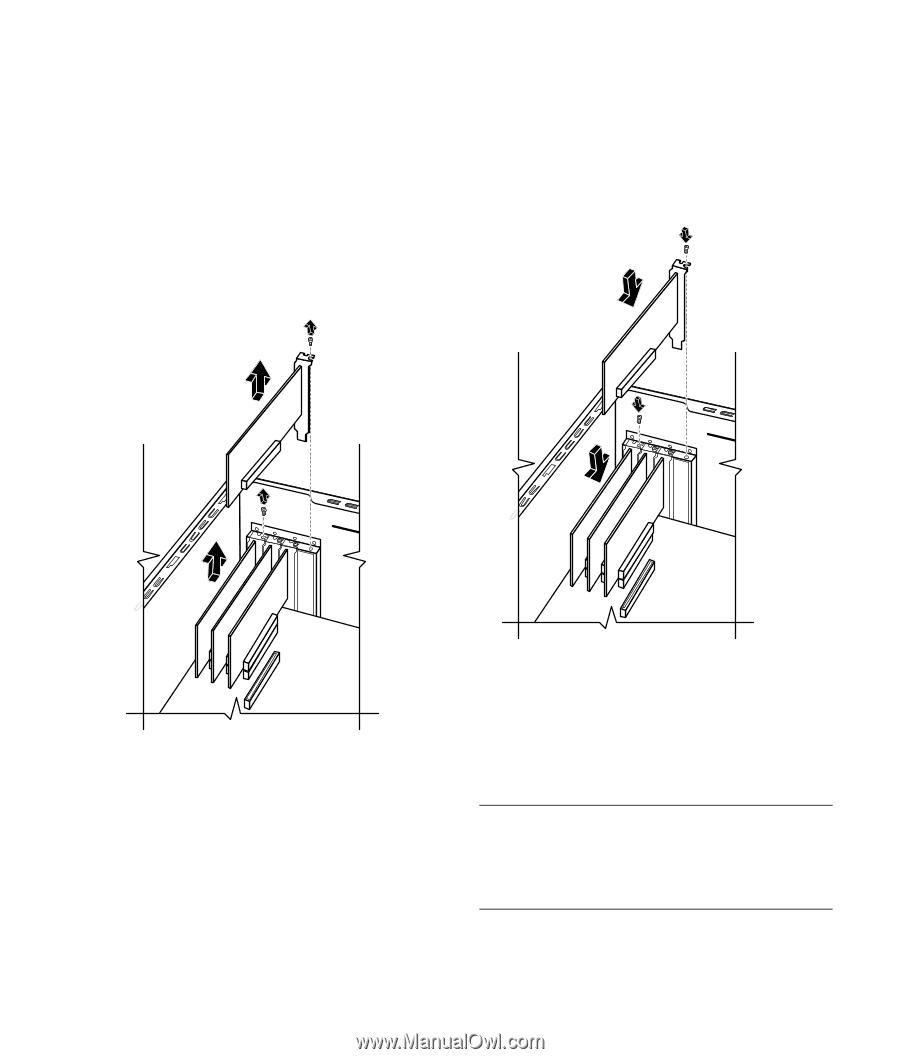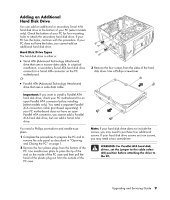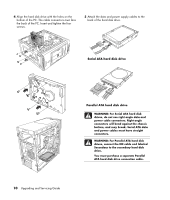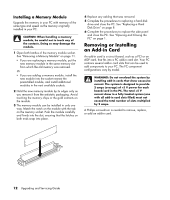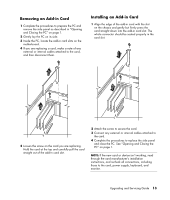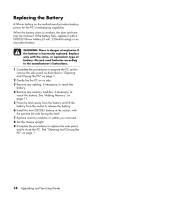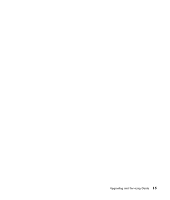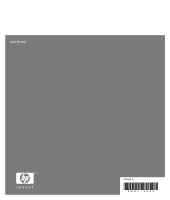HP Media Center m7200 Upgrading and Servicing Guide - Page 17
Removing an Add-in Card, Installing an Add-in Card
 |
View all HP Media Center m7200 manuals
Add to My Manuals
Save this manual to your list of manuals |
Page 17 highlights
Removing an Add-in Card 1 Complete the procedures to prepare the PC and remove the side panel as described in "Opening and Closing the PC" on page 1. 2 Gently lay the PC on its side. 3 Inside the PC, locate the add-in card slots on the motherboard. 4 If you are replacing a card, make a note of any external or internal cables attached to the card, and then disconnect them. Installing an Add-in Card 1 Align the edge of the add-in card with the slot on the chassis and gently but firmly press the card straight down into the add-in card slot. The whole connector should be seated properly in the card slot. 5 Loosen the screw on the card you are replacing. Hold the card at the top and carefully pull the card straight out of the add-in card slot. 2 Attach the screw to secure the card. 3 Connect any external or internal cables attached to the card. 4 Complete the procedures to replace the side panel and close the PC. See "Opening and Closing the PC" on page 1. NOTE: If the new card or device isn't working, read through the card manufacturer's installation instructions, and recheck all connections, including those to the card, power supply, keyboard, and monitor. Upgrading and Servicing Guide 13