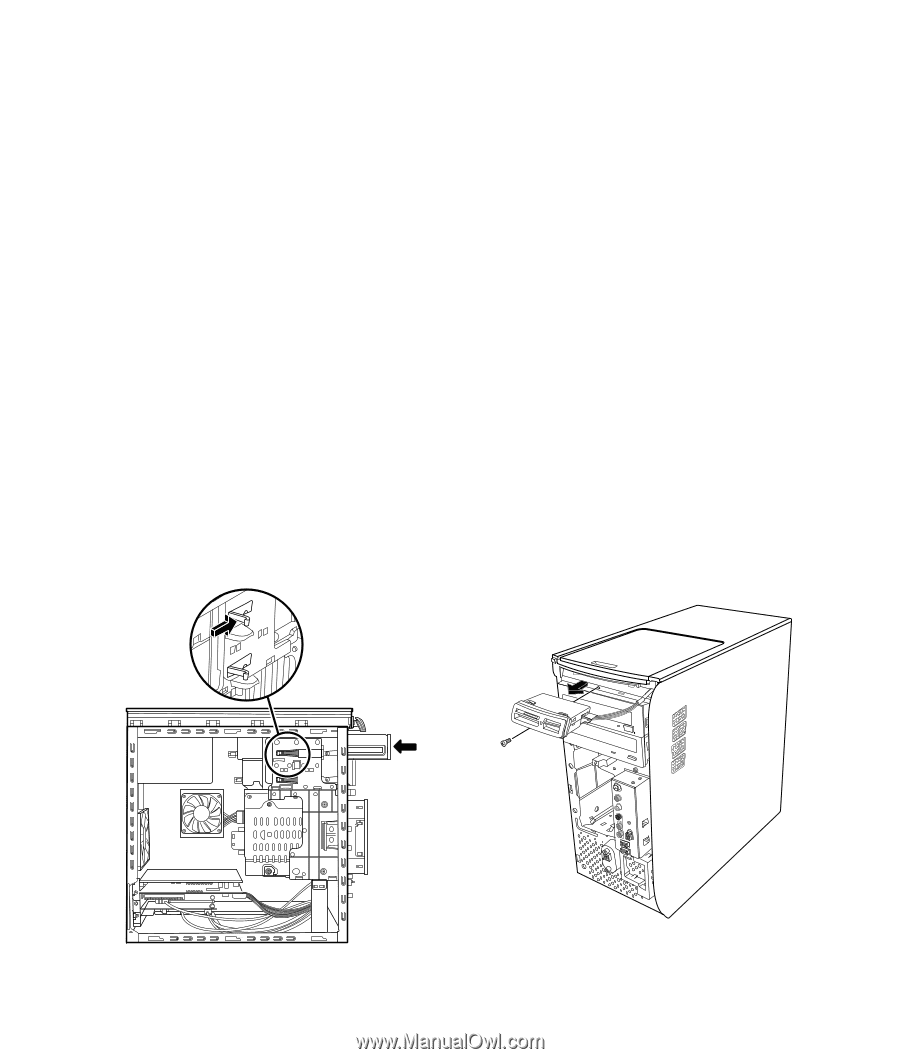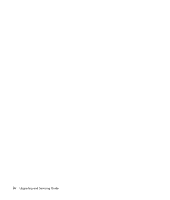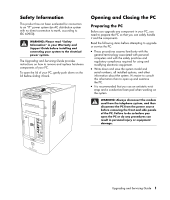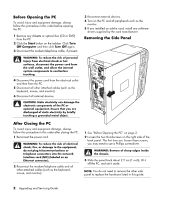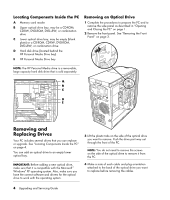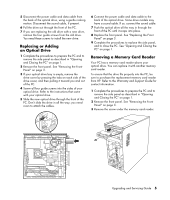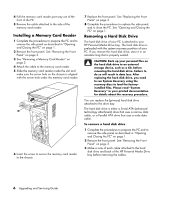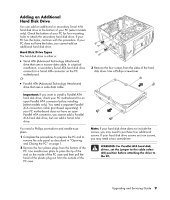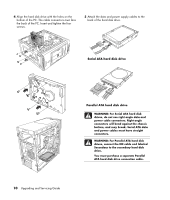HP Media Center m7200 Upgrading and Servicing Guide - Page 9
Replacing or Adding, an Optical Drive, Removing a Memory Card Reader
 |
View all HP Media Center m7200 manuals
Add to My Manuals
Save this manual to your list of manuals |
Page 9 highlights
5 Disconnect the power cable and data cable from the back of the optical drive, using a gentle rocking motion. Disconnect the sound cable, if present. 6 Pull the drive out through the front of the PC. 7 If you are replacing the old drive with a new drive, remove the four guide screws from the old drive. You need these screws to install the new drive. Replacing or Adding an Optical Drive 1 Complete the procedures to prepare the PC and to remove the side panel as described in "Opening and Closing the PC" on page 1. 2 Remove the front panel. See "Removing the Front Panel" on page 3. 3 If your optical drive bay is empty, remove the drive cover by pressing the tabs on each side of the drive cover, and then pulling it toward you and out of the PC. 4 Screw all four guide screws into the sides of your optical drive. Refer to the instructions that came with your optical drive. 5 Slide the new optical drive through the front of the PC. Don't slide the drive in all the way; you need room to attach the cables. 6 Connect the power cable and data cable to the back of the optical drive. Some drive models may have a sound cable. If so, connect the sound cable. 7 Push the optical drive all the way in through the front of the PC until it snaps into place. 8 Replace the front panel. See "Replacing the Front Panel" on page 3. 9 Complete the procedures to replace the side panel, and to close the PC. See "Opening and Closing the PC" on page 1. Removing a Memory Card Reader Your PC has a memory card reader above your optical drive. You can replace it with another memory card reader. To ensure that the drive fits properly into the PC, be sure to purchase the replacement memory card reader from HP. Refer to the Warranty and Support Guide for contact information. 1 Complete the procedures to prepare the PC and to remove the side panel as described in "Opening and Closing the PC" on page 1. 2 Remove the front panel. See "Removing the Front Panel" on page 3. 3 Remove the screw under the memory card reader. Upgrading and Servicing Guide 5