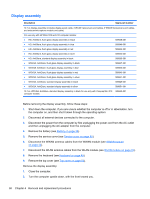HP Mini 210-1000 HP Mini 2102, HP Mini 210, and Compaq Mini 210 - Maintenance - Page 64
TouchPad, Release the TouchPad
 |
View all HP Mini 210-1000 manuals
Add to My Manuals
Save this manual to your list of manuals |
Page 64 highlights
TouchPad Description For use only with a black top cover For use only with a blue top cover For use only with a red top cover For use only with a silver top cover Spare part number 589677-001 589685-001 589684-001 589683-001 Before removing the TouchPad, follow these steps: 1. Shut down the computer. If you are unsure whether the computer is off or in Hibernation, turn the computer on, and then shut it down through the operating system. 2. Disconnect all external devices connected to the computer. 3. Disconnect the power from the computer by first unplugging the power cord from the AC outlet and then unplugging the AC adapter from the computer. 4. Remove the battery (see Battery on page 38). 5. Remove the following components: a. Service cover (see Service cover on page 40). b. Keyboard (see Keyboard on page 49). c. Top cover (see Top cover on page 52). d. Speakers (see Speakers on page 55). Remove the TouchPad: 1. Turn the top cover upside down, with the front toward you. 2. Release the TouchPad cable (1) from the top cover. (The TouchPad cable is attached to the top cover with double-sided adhesive). 3. Remove the two Phillips PM2.0×4.0 screws (2) that secure the TouchPad bracket to the top cover. 4. Remove the TouchPad bracket (3). 5. Release the TouchPad (4) by lifting the front edge until it rests at an angle. 56 Chapter 4 Removal and replacement procedures