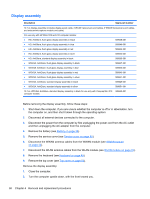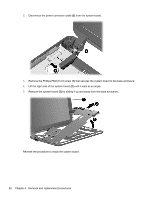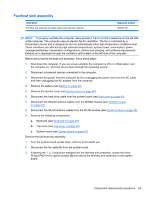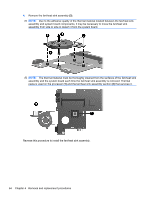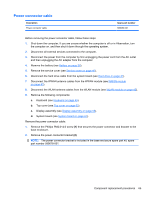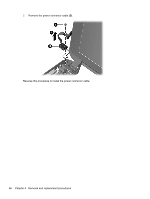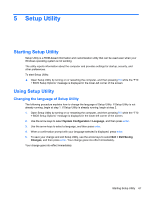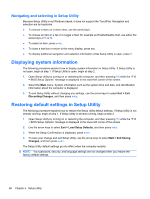HP Mini 210-1000 HP Mini 2102, HP Mini 210, and Compaq Mini 210 - Maintenance - Page 71
Fan/heat sink assembly, Keyboard see
 |
View all HP Mini 210-1000 manuals
Add to My Manuals
Save this manual to your list of manuals |
Page 71 highlights
Fan/heat sink assembly Description Fan/heat sink assembly (includes replacement thermal material) Spare part number 589681-001 NOTE: To properly ventilate the computer, allow at least a 7.6-cm (3-inch) clearance on the left side of the computer. The computer uses an electric fan for ventilation. The fan is controlled by a temperature sensor and is designed to turn on automatically when high temperature conditions exist. These conditions are affected by high external temperatures, system power consumption, power management/battery conservation configurations, battery fast charging, and software requirements. Exhaust air is displaced through the ventilation grill located on the left side of the computer. Before removing the fan/heat sink assembly, follow these steps: 1. Shut down the computer. If you are unsure whether the computer is off or in Hibernation, turn the computer on, and then shut it down through the operating system. 2. Disconnect all external devices connected to the computer. 3. Disconnect the power from the computer by first unplugging the power cord from the AC outlet and then unplugging the AC adapter from the computer. 4. Remove the battery (see Battery on page 38). 5. Remove the service cover (see Service cover on page 40). 6. Disconnect the hard drive cable from the system board (see Hard drive on page 41). 7. Disconnect the WWAN antenna cables from the WWAN module (see WWAN module on page 43). 8. Disconnect the WLAN antenna cables from the WLAN module (see WLAN module on page 45). 9. Remove the following components: a. Keyboard (see Keyboard on page 49). b. Top cover (see Top cover on page 52). c. System board (see System board on page 61). Remove the fan/heat sink assembly: 1. Turn the system board upside down, with the front toward you. 2. Disconnect the fan cable (1) from the system board. 3. Following the 1, 2, 3 sequence stamped into the fan/heat sink assembly, loosen the three Phillips PM2.0×4.0 captive screws (2) that secure the fan/heat sink assembly to the system board. Component replacement procedures 63