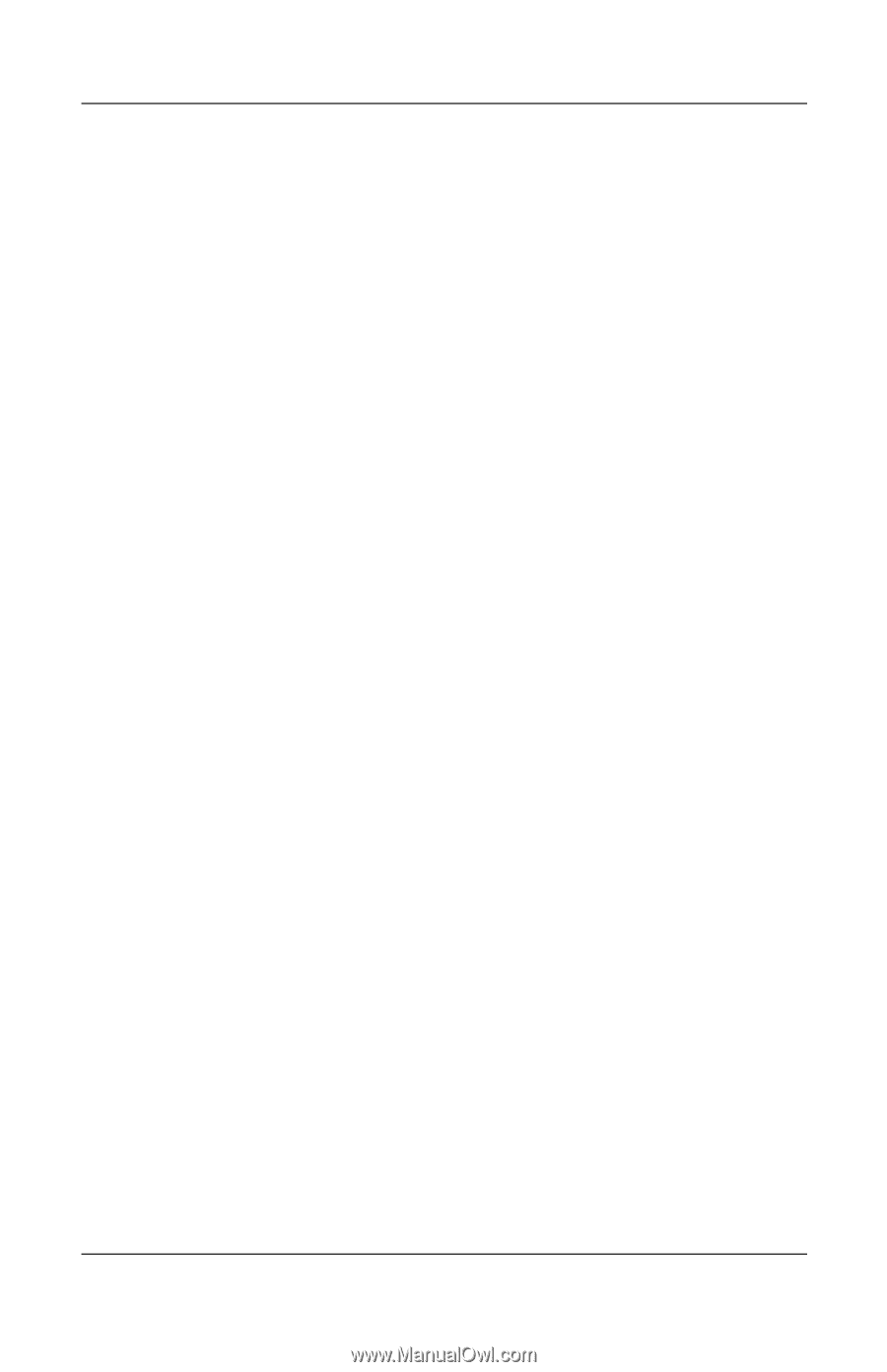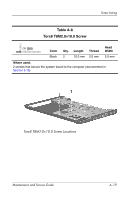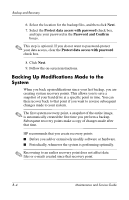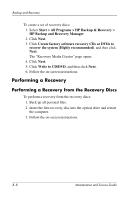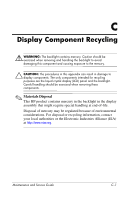HP Nc2400 HP Compaq nc2400 Notebook PC - Maintenance and Service Guide - Page 194
Scheduling Backups
 |
UPC - 883585088331
View all HP Nc2400 manuals
Add to My Manuals
Save this manual to your list of manuals |
Page 194 highlights
Backup and Recovery After you create a recovery point, you are prompted to schedule subsequent recovery points. You can schedule recovery points for a specific time or event in your system. To create and schedule a system recovery point: 1. Select Start > All Programs > HP Backup & Recovery > HP Backup and Recovery Manager. 2. Click Next. 3. Click Back up to protect system settings and important data files, and then click Next. 4. Click Create or manage Recovery Points, and then click Next. The "Recovery Point Manager" page opens. 5. Follow the on-screen instructions. Scheduling Backups To schedule backups: 1. Select Start > All Programs > HP Backup & Recovery > HP Backup Scheduler. The "Backup Scheduler" page opens. 2. Click Next. 3. Schedule system recovery points at specific intervals (now, daily, weekly, or monthly) or at specific events, such as at system start or when you dock to an optional docking station (select models only), by clicking one of the available options. Click Next to further define the settings. A summary of your system recovery point settings is displayed. 4. Follow the on-screen instructions. Maintenance and Service Guide B-5