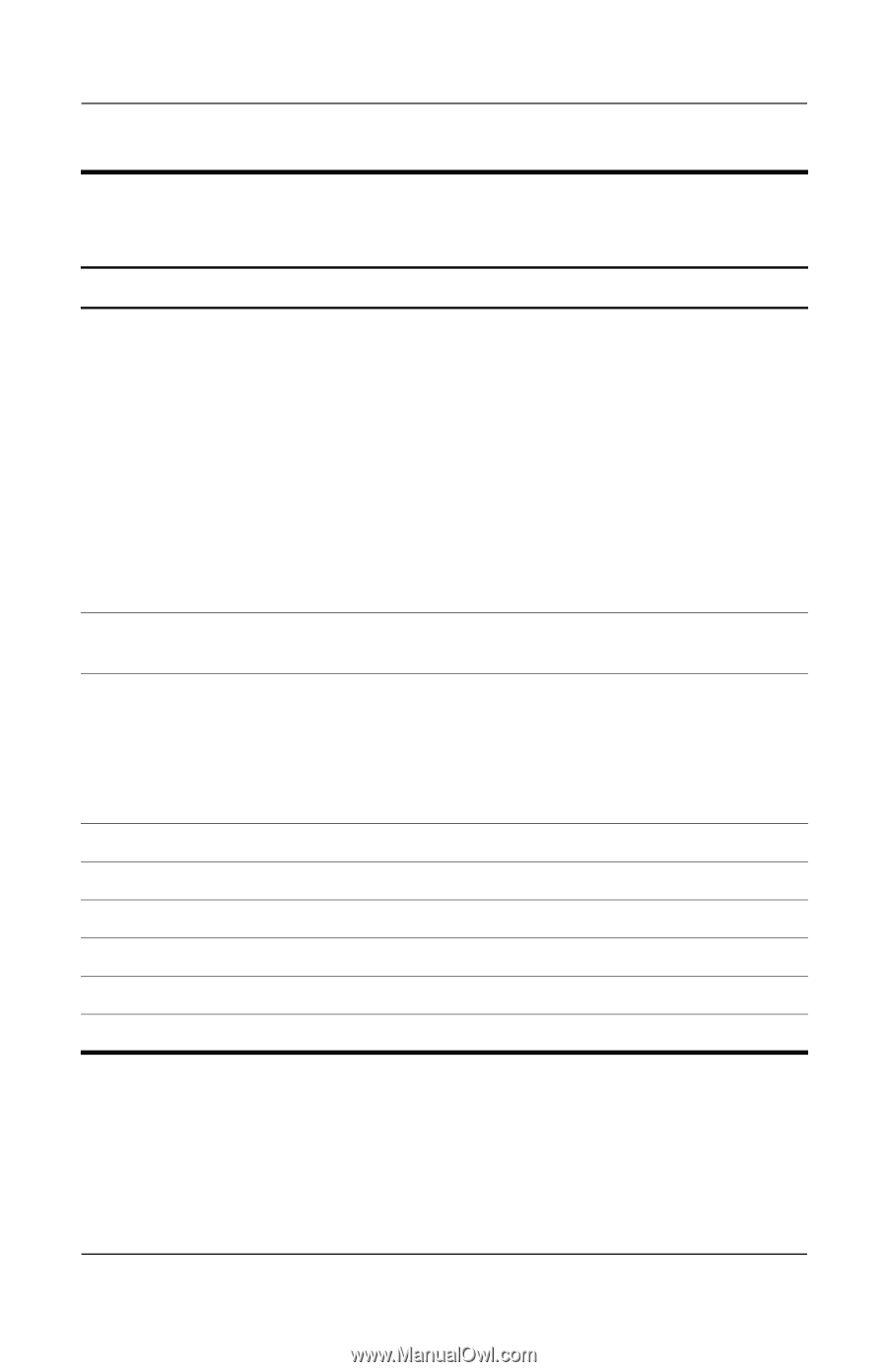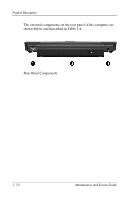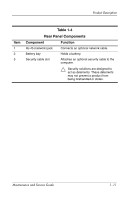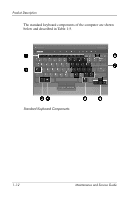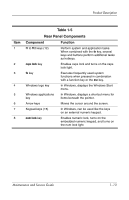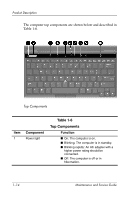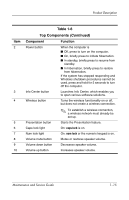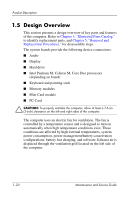HP Nc2400 HP Compaq nc2400 Notebook PC - Maintenance and Service Guide - Page 21
Continued
 |
UPC - 883585088331
View all HP Nc2400 manuals
Add to My Manuals
Save this manual to your list of manuals |
Page 21 highlights
Product Description Item 2 3 4 5 6 7 8 9 10 Table 1-6 Top Components (Continued) Component Function Power button When the computer is ■ Off, press to turn on the computer. ■ On, briefly press to initiate hibernation. ■ In standby, briefly press to resume from standby. ■ In hibernation, briefly press to restore from hibernation. If the system has stopped responding and Windows shutdown procedures cannot be used, press and hold for 5 seconds to turn off the computer. Info Center button Launches Info Center, which enables you to open various software solutions. Wireless button Turns the wireless functionality on or off, but does not create a wireless connection. ✎ To establish a wireless connection, a wireless network must already be set up. Presentation button Starts the Presentation feature. Caps lock light On: caps lock is on. Num lock light On: num lock or the numeric keypad is on. Volume mute button Mutes or restores speaker volume. Volume down button Decreases speaker volume. Volume up button Increases speaker volume. Maintenance and Service Guide 1-15