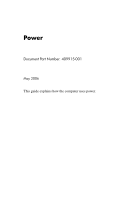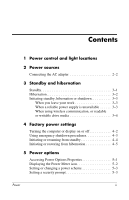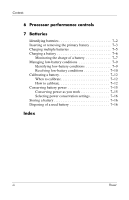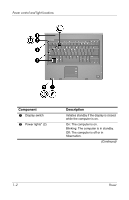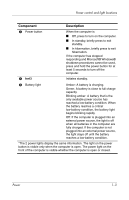HP Nx6325 Power
HP Nx6325 - Compaq Business Notebook Manual
 |
UPC - 882780649330
View all HP Nx6325 manuals
Add to My Manuals
Save this manual to your list of manuals |
HP Nx6325 manual content summary:
- HP Nx6325 | Power - Page 1
Power Document Part Number: 409915-001 May 2006 This guide explains how the computer uses power. - HP Nx6325 | Power - Page 2
Power sources Connecting the AC adapter 2-2 3 Standby and hibernation Standby 3-1 Hibernation 3-2 Initiating standby, hibernation or shutdown 3-3 When you leave your work 3-3 When a reliable power supply is unavailable 3-3 When using wireless communication, or readable or writable drive media - HP Nx6325 | Power - Page 3
Contents 6 Processor performance controls 7 Batteries Identifying batteries 7-2 Inserting or removing the primary battery 7-3 Charging multiple batteries 7-5 Charging a battery 7-6 Monitoring the charge of a battery 7-7 Managing low-battery conditions 7-9 Identifying low-battery conditions - HP Nx6325 | Power - Page 4
1 Power control and light locations The following illustration and table identify and describe the power control and light locations. ✎ Your computer may look slightly different from the illustrations in this guide. Power 1-1 - HP Nx6325 | Power - Page 5
Power control and light locations Component 1 Display switch 2 Power lights* (2) Description Initiates standby if the display is closed while the computer is on. On: The computer is on. Blinking: The computer is in standby. Off: The computer is off or in hibernation. (Continued) 1-2 Power - HP Nx6325 | Power - Page 6
and Microsoft® Windows® shutdown procedures cannot be used, press and hold the power button for at least 5 seconds to turn off the computer. Initiates standby. 5 Battery light Amber: A battery is charging. Green: A battery is close to full charge capacity. Blinking amber: A battery that is the - HP Nx6325 | Power - Page 7
❐ Optional docking device ❐ Optional power adapter External power supplied through ■ AC adapter included with the computer ■ Optional docking device ■ Optional power adapter Å Do not charge the computer battery while you are onboard aircraft. External power supplied through ■ AC adapter included - HP Nx6325 | Power - Page 8
safety feature. It is possible to receive an electric shock from a system that is not properly grounded. To connect the computer to external AC power: 1. Plug the AC adapter into the power connector 1 on the computer. 2. Plug the power cord into the AC adapter 2. 3. Plug the other end of the - HP Nx6325 | Power - Page 9
battery discharge, do not leave the computer in standby for extended periods. Connect the computer to an external power source. Standby reduces power to system components that are not in use. When standby is initiated, your work is stored in random access memory (RAM), and then the screen is - HP Nx6325 | Power - Page 10
or remove an external media card. Hibernation saves your work to a hibernation file on the hard drive, and then shuts down the computer. The power lights are turned off. When you restore from hibernation, your work returns to the screen where you left off. If a power-on password has been set, the - HP Nx6325 | Power - Page 11
in random access memory (RAM), and then the screen is cleared. When the computer is in standby, it uses less power than when it is on. Your work returns instantly to the screen when you resume from standby. Initiating hibernation saves your work to a hibernation file on the hard drive, and then - HP Nx6325 | Power - Page 12
work when the power supply is uncertain, take one of the following actions: ■ Save your work, and then initiate standby. ■ Initiate hibernation. ■ Shut down the computer. When using wireless communication, or readable or writable drive media Ä CAUTION: To prevent possible audio and video degradation - HP Nx6325 | Power - Page 13
section explains the default standby, hibernation, and shutdown procedures. For information about changing the function of some of the power features on the computer, refer to "Power options." The controls and lights discussed in this chapter are illustrated in "Power control and light locations - HP Nx6325 | Power - Page 14
you are unable to shut down the computer with these procedures, refer to "Using emergency shutdown procedures." Turn off the display while the power is on. Close the computer. Closing the computer activates the display switch, which initiates standby. *If you have been registered to a network - HP Nx6325 | Power - Page 15
to use normal Windows shutdown procedures, try the following emergency procedures in the sequence provided: ■ Press ctrl+alt+delete. Then, select Shut Down > Turn Off. ■ Press and hold the power button for at least 5 seconds. ■ Disconnect the computer from external power and remove the battery. For - HP Nx6325 | Power - Page 16
screen clears. In Windows XP Professional, if Stand by is not displayed: 1. Click the down arrow. 2. Select Stand by from the list. 3. Click OK. ■ Close the computer. Allow the system No action required. ■ The power lights to initiate standby. ■ If the computer is running on battery power - HP Nx6325 | Power - Page 17
are turned off. ■ The screen clears. In Windows XP Professional, if hibernate is not displayed: 1. Click the down arrow. 2. Select Hibernate from the list. 3. Click OK. Allow the system No action required. If the ■ The power lights to initiate computer is running on battery are turned off - HP Nx6325 | Power - Page 18
returns to the screen. *If you have been registered to a network domain, the button you click will be called Shut Down instead of Turn Off Computer. †If the system initiated hibernation because of a critical low-battery condition, connect external power or insert a charged battery before you press - HP Nx6325 | Power - Page 19
options You can change many factory power settings in Windows Control Panel. For example, you can set an audio alert to warn you when the battery reaches a low-power condition, or you can change the factory settings for the power button. When the computer is on: ■ Pressing fn+f3, called the "sleep - HP Nx6325 | Power - Page 20
changes shape to indicate whether the computer is running on battery or external power. To remove the Power Meter icon from the notification area: 1. Right-click the Power Meter icon in the notification area, and then click Adjust Power Properties. 2. Click the Advanced tab. 3. Clear the Always show - HP Nx6325 | Power - Page 21
, depending on whether the computer is running on battery or external power. You can also set a power scheme that initiates standby or turns off the display or hard drive after a time interval that you specify. To set a power scheme: 1. Right-click the Power Meter icon in the notification area, and - HP Nx6325 | Power - Page 22
on external power than on battery power. If the battery power is extremely low, the computer may attempt to conserve power by reducing processor speed, which results in reduced graphics performance. Windows XP enables you to manage the processor performance controls by selecting a power scheme. The - HP Nx6325 | Power - Page 23
and battery power for the available power schemes. Power scheme Processor performance Processor performance while on external power while on battery power Home/Office Desk Always runs at the highest performance state. Performance state is determined based on CPU demand. Portable/Laptop - HP Nx6325 | Power - Page 24
, the computer runs on battery power. When the computer is plugged into AC power, the computer runs on AC power. If the computer contains a charged battery and is running on AC power supplied through the AC adapter, the computer switches to battery power if the AC adapter is disconnected from the - HP Nx6325 | Power - Page 25
Batteries Identifying batteries This computer supports up to 2 batteries: ■ One primary lithium-ion battery is included with the computer. ■ An optional accessory battery that can be attached to the bottom of the computer. If the computer will be unused and disconnected from external power for more - HP Nx6325 | Power - Page 26
Batteries may vary in appearance by model. To insert a primary battery: 1. Turn the computer upside down on a flat surface, with the battery bay toward you. 2. Slide the battery 1 into the battery bay until it is seated. The battery release latches 2 automatically lock the battery into place. Power - HP Nx6325 | Power - Page 27
remove a primary battery: 1. Turn the computer upside down on a flat surface, with the battery bay toward you. 2. Slide the right-hand battery release latch 1 to the right. 3. Slide and hold the left-hand battery release latch 2 to the right. 4. Slide the battery 3 out of the computer. 7-4 Power - HP Nx6325 | Power - Page 28
are fully charged. The primary battery charges when it is inserted into the computer and the computer is plugged into external power. External power can be supplied through the following: ■ AC adapter included with the computer ■ Optional docking device ■ Optional power adapter Å WARNING: To - HP Nx6325 | Power - Page 29
the accuracy of battery charge displays: Å WARNING: Do not charge the computer battery while you are onboard aircraft. ■ If you are charging a new battery: ❏ Charge the battery while the computer is plugged into external power through the AC adapter. ❏ When you charge the battery, charge it fully - HP Nx6325 | Power - Page 30
of a full charge through normal use before charging it. ■ Fully charge a battery before turning on the computer. ■ If a battery has been unused for one month or more, calibrate the battery instead of simply charging it. For calibration instructions, refer to "Calibrating a battery." Power 7-7 - HP Nx6325 | Power - Page 31
- or - ■ Select Start > Control Panel > Performance & Maintenance > Power Options > Power Meter tab. Interpreting charge indicators Most charge indicators report battery status as both a percentage and as the number of minutes of charge remaining: ■ The percentage indicates the approximate amount of - HP Nx6325 | Power - Page 32
can be changed using Power Options in Windows Control Panel. Preferences set using Power Options do not affect lights. Identifying low-battery conditions This section explains how to identify low-battery and critical low-battery conditions. Low-battery condition When a battery that is the sole - HP Nx6325 | Power - Page 33
restore power until the power lights are turned off. When external power is available To resolve a low-battery condition when external power is available, connect one of the following: ■ AC adapter included with the computer ■ Optional docking device ■ Optional power adapter When a charged battery - HP Nx6325 | Power - Page 34
your work and shut down the computer. When the computer cannot restore from hibernation To resolve a low-battery condition when the computer lacks the power to restore from hibernation: 1. Insert a charged battery or plug the computer into external power. 2. Restore from hibernation by pressing the - HP Nx6325 | Power - Page 35
while you are onboard aircraft. To charge the battery: 1. Insert the battery into the computer. 2. Connect the computer to an AC adapter, optional power adapter, or optional docking device, and then plug the adapter or device into external power. The battery light on the computer is turned on - HP Nx6325 | Power - Page 36
the discharge process: ❏ The monitor will not turn off automatically. ❏ Hard drive speed will not decrease automatically while the computer is idle. ❏ System-initiated standby will not occur. To fully discharge a battery: 1. Right-click the Power Meter icon in the notification area, at the far right - HP Nx6325 | Power - Page 37
if the computer is off. 2. If the computer is off, turn it on when the battery is fully charged and the battery light is turned off. 3. Select Start > Control Panel > Performance & Maintenance > Power Options > Power Schemes tab. 4. Reenter the settings that you recorded for the items in the Plugged - HP Nx6325 | Power - Page 38
time that a battery can run the computer from a single charge. Conserving power as you work To conserve power as you use the remove any external media cards that you are not using. ■ Use the fn+f9 and fn+f10 hotkeys to adjust screen brightness as you need it. ■ Use optional powered speakers instead - HP Nx6325 | Power - Page 39
periods of time. If a computer will be unused and unplugged from external power for more than 2 weeks, remove the battery and store it separately. To prolong the charge of a stored battery, place it in a cool, dry place. Calibrate a battery before using it if it has been stored for one month or more - HP Nx6325 | Power - Page 40
A AC adapter 2-1, 2-2, 7-5 B battery charge information 7-7 battery light displaying charge status 7-5, 7-9 identifying 1-3 battery pack battery power vs. AC power 7-1 calibrating 7-12 charging 7-5, 7-12 conserving power 7-15 disposing of 7-16 identifying 7-2 inserting 7-3 low-battery conditions - HP Nx6325 | Power - Page 41
5-1 sources 2-1 power button 1-3 power light 1-2 Power Meter icon 5-2 power settings 4-1 power supply 3-3 processor performance controls 6-1 R readable media 3-4 release latch, battery pack 7-4 reset (emergency shutdown procedures) 4-3 S screen saver 7-16 security passwords 5-3 shutdown procedures - HP Nx6325 | Power - Page 42
and Windows are U.S. registered trademarks of Microsoft Corporation. Bluetooth is a trademark owned by its proprietor and used by Hewlett-Packard Company under license. The information contained herein is subject to change without notice. The only warranties for HP products and services are
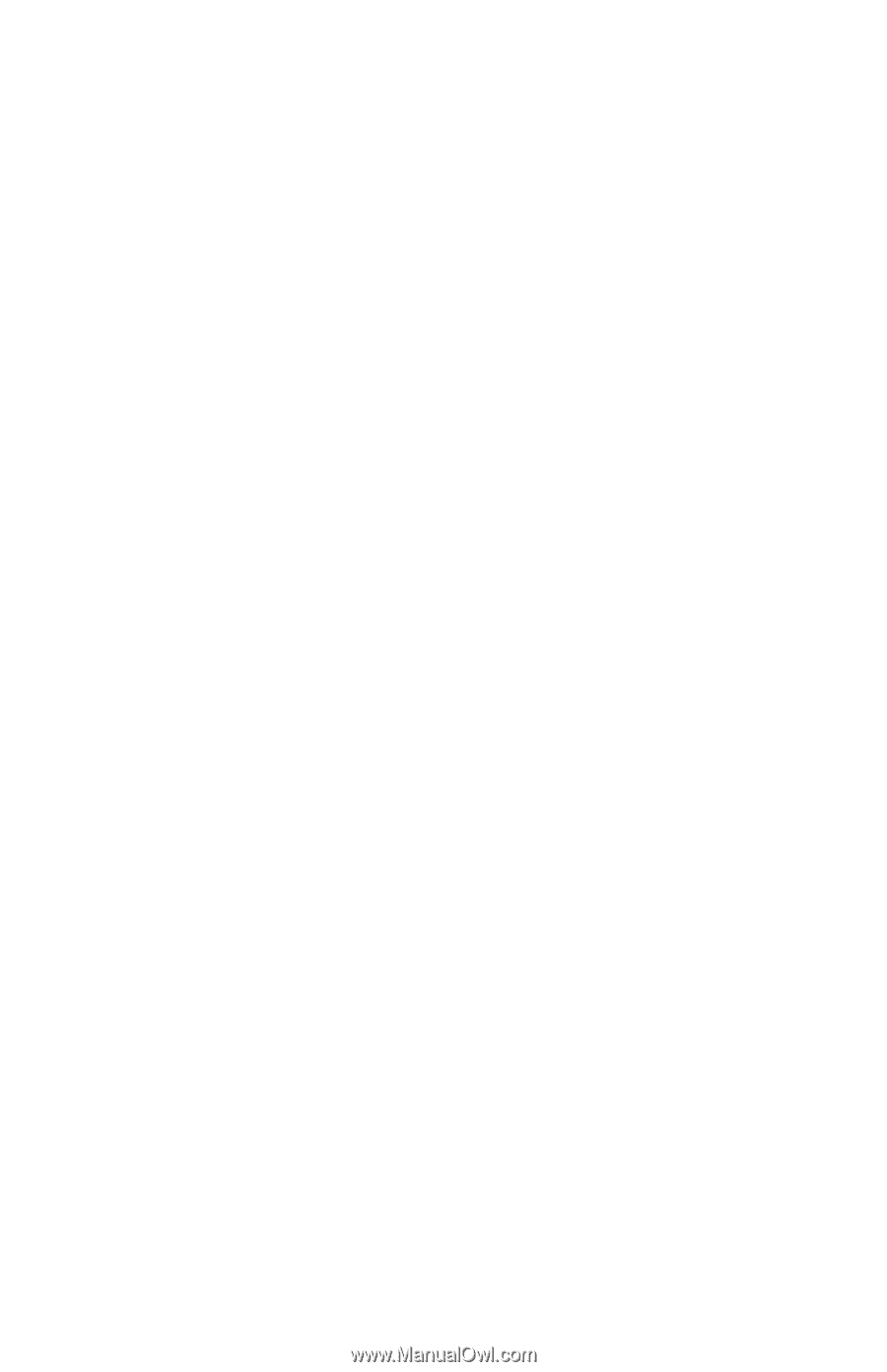
Power
Document Part Number: 409915-001
May 2006
This guide explains how the computer uses power.