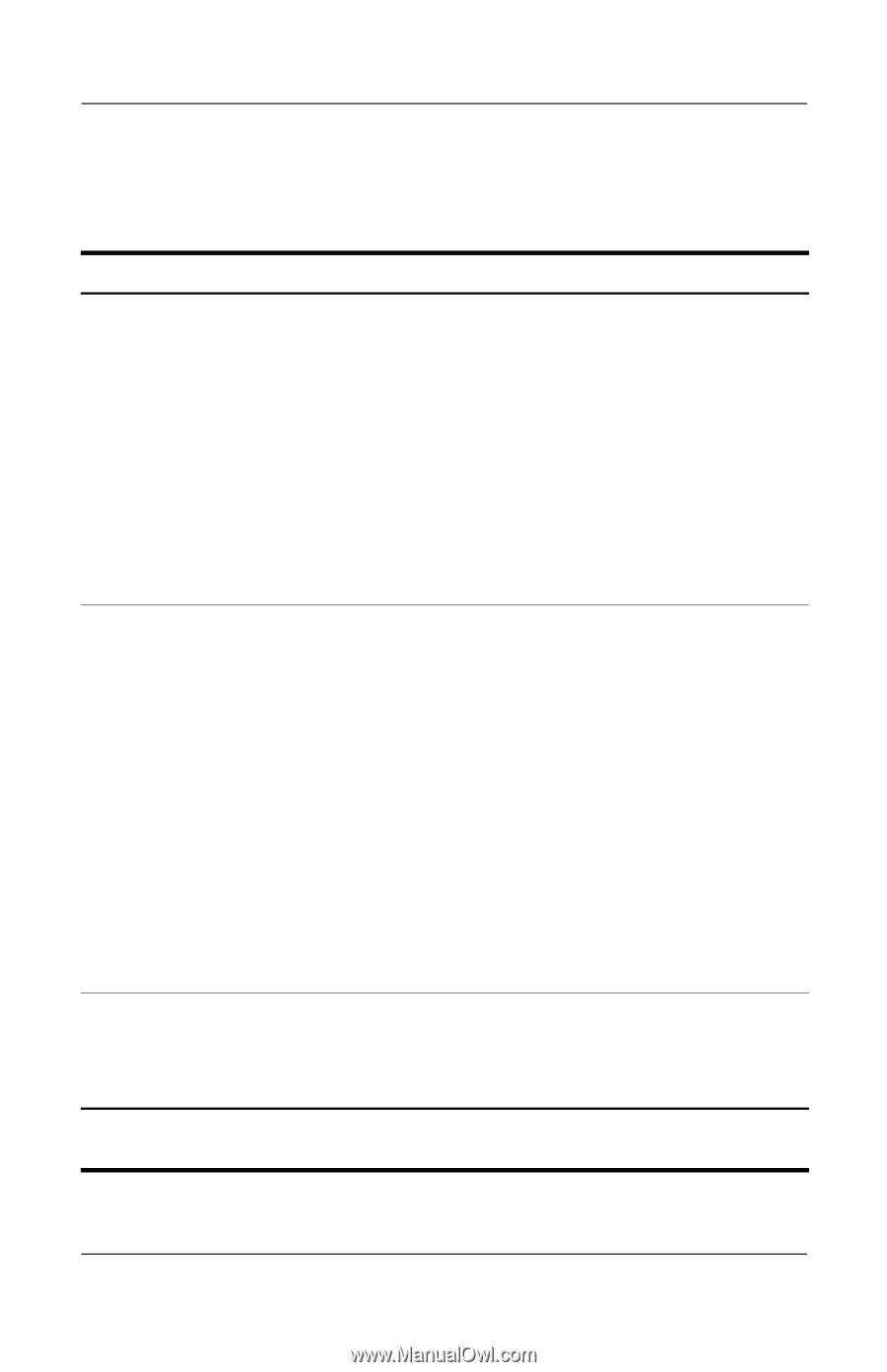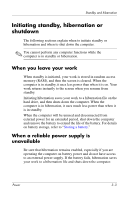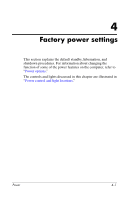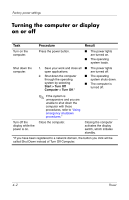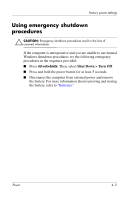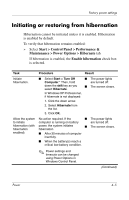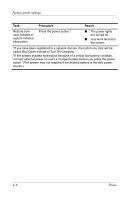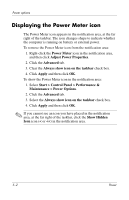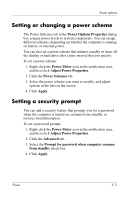HP Nx6325 Power - Page 16
Initiating or resuming from standby - windows 10
 |
UPC - 882780649330
View all HP Nx6325 manuals
Add to My Manuals
Save this manual to your list of manuals |
Page 16 highlights
Factory power settings Initiating or resuming from standby Task Procedure Result Initiate standby. ■ With the computer on, press fn+f3. ■ The power lights blink. ■ Select Start > Turn Off Computer > Stand by.* ■ The screen clears. In Windows XP Professional, if Stand by is not displayed: 1. Click the down arrow. 2. Select Stand by from the list. 3. Click OK. ■ Close the computer. Allow the system No action required. ■ The power lights to initiate standby. ■ If the computer is running on battery power, the blink. ■ The screen clears. system initiates standby after 10 minutes of computer inactivity (factory setting). ■ If the computer is attached to external power, the system initiates standby after 25 minutes of computer inactivity (factory setting). ■ Power settings and timeouts can be changed using Power Options in Windows Control Panel. Resume from user-initiated or system-initiated standby. Press the power button. ■ The power lights are turned on. ■ Your work returns to the screen. *If you have been registered to a network domain, the button you click will be called Shut Down instead of Turn Off Computer. 4-4 Power