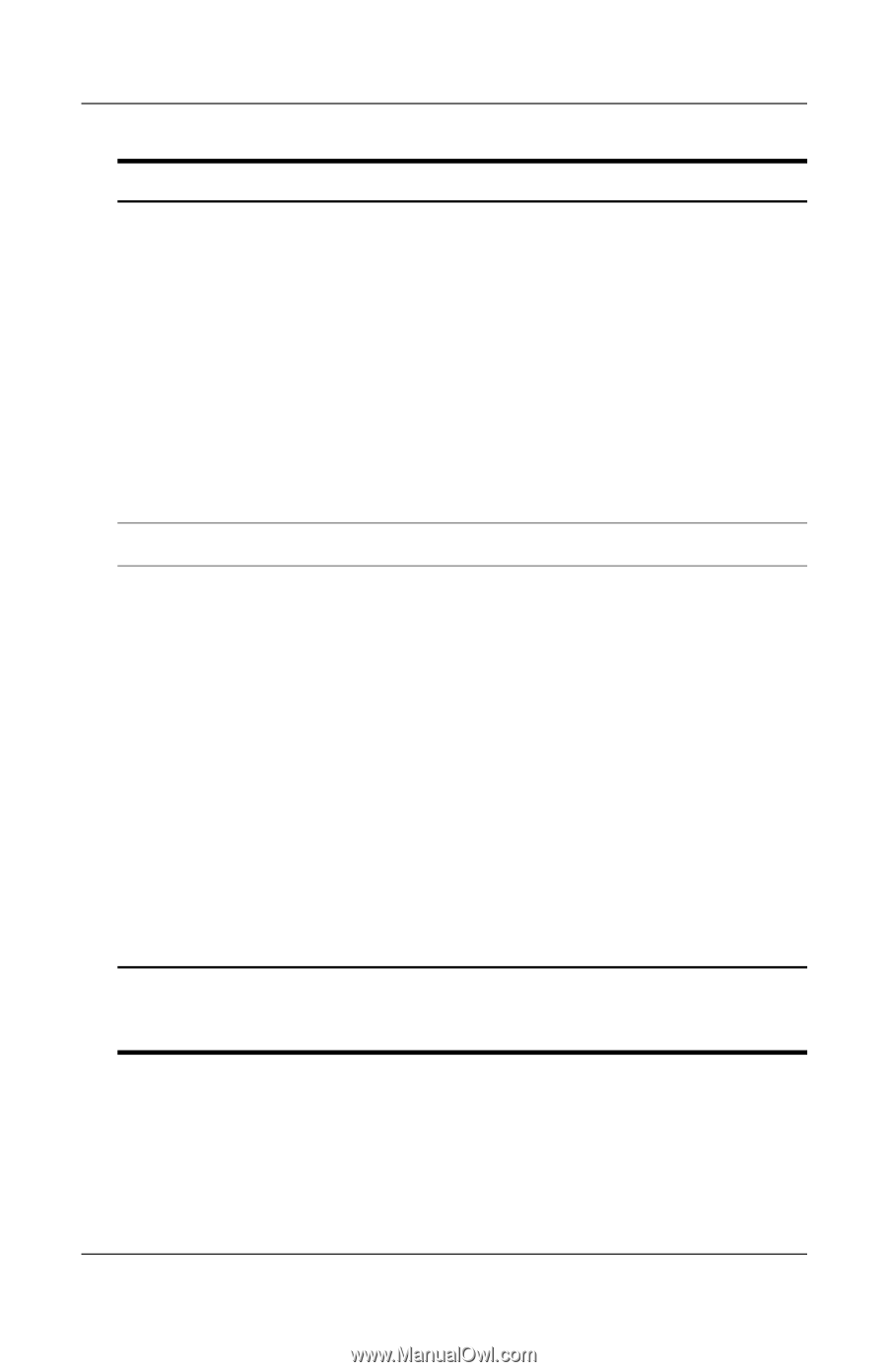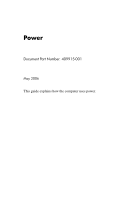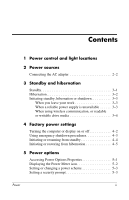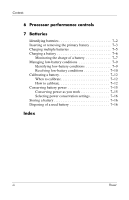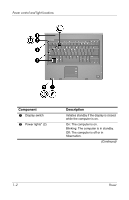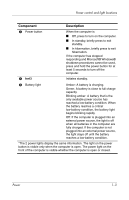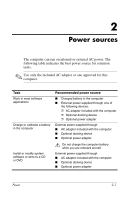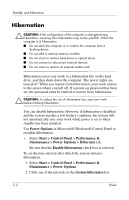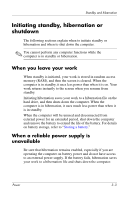HP Nx6325 Power - Page 6
fn+f3, Power control and light locations, Power
 |
UPC - 882780649330
View all HP Nx6325 manuals
Add to My Manuals
Save this manual to your list of manuals |
Page 6 highlights
Power control and light locations Component Description 3 Power button 4 fn+f3 When the computer is ■ Off, press to turn on the computer. ■ In standby, briefly press to exit standby. ■ In hibernation, briefly press to exit hibernation. If the computer has stopped responding and Microsoft® Windows® shutdown procedures cannot be used, press and hold the power button for at least 5 seconds to turn off the computer. Initiates standby. 5 Battery light Amber: A battery is charging. Green: A battery is close to full charge capacity. Blinking amber: A battery that is the only available power source has reached a low-battery condition. When the battery reaches a critical low-battery condition, the battery light begins blinking rapidly. Off: If the computer is plugged into an external power source, the light is off when all batteries in the computer are fully charged. If the computer is not plugged into an external power source, the light stays off until the battery reaches a low-battery condition. *The 2 power lights display the same information. The light on the power button is visible only when the computer is open. The power light on the front of the computer is visible whether the computer is open or closed. Power 1-3