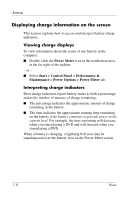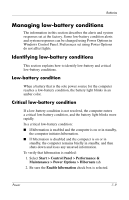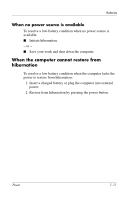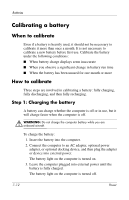HP Nx6325 Power - Page 36
Step 2: Discharging the battery, Maintenance > Power Options > Power Schemes
 |
UPC - 882780649330
View all HP Nx6325 manuals
Add to My Manuals
Save this manual to your list of manuals |
Page 36 highlights
Batteries Step 2: Discharging the battery Before you begin a full discharge, disable hibernation. To disable hibernation: 1. Select Start > Control Panel > Performance & Maintenance > Power Options > Hibernate tab. 2. Clear the Enable hibernation box. 3. Click Apply. The computer must remain on while the battery is being discharged. The battery can discharge whether or not you are using the computer but will discharge faster while the computer is in use. ■ If you plan to leave the computer unattended during the discharge, save your work before beginning the discharge procedure. ■ If you use the computer occasionally during the discharge procedure and have set energy-saving timeouts, expect the following performance from your system during the discharge process: ❏ The monitor will not turn off automatically. ❏ Hard drive speed will not decrease automatically while the computer is idle. ❏ System-initiated standby will not occur. To fully discharge a battery: 1. Right-click the Power Meter icon in the notification area, at the far right of the taskbar, and then click Adjust Power Properties. - or - Select Start > Control Panel > Performance & Maintenance > Power Options > Power Schemes tab. Power 7-13