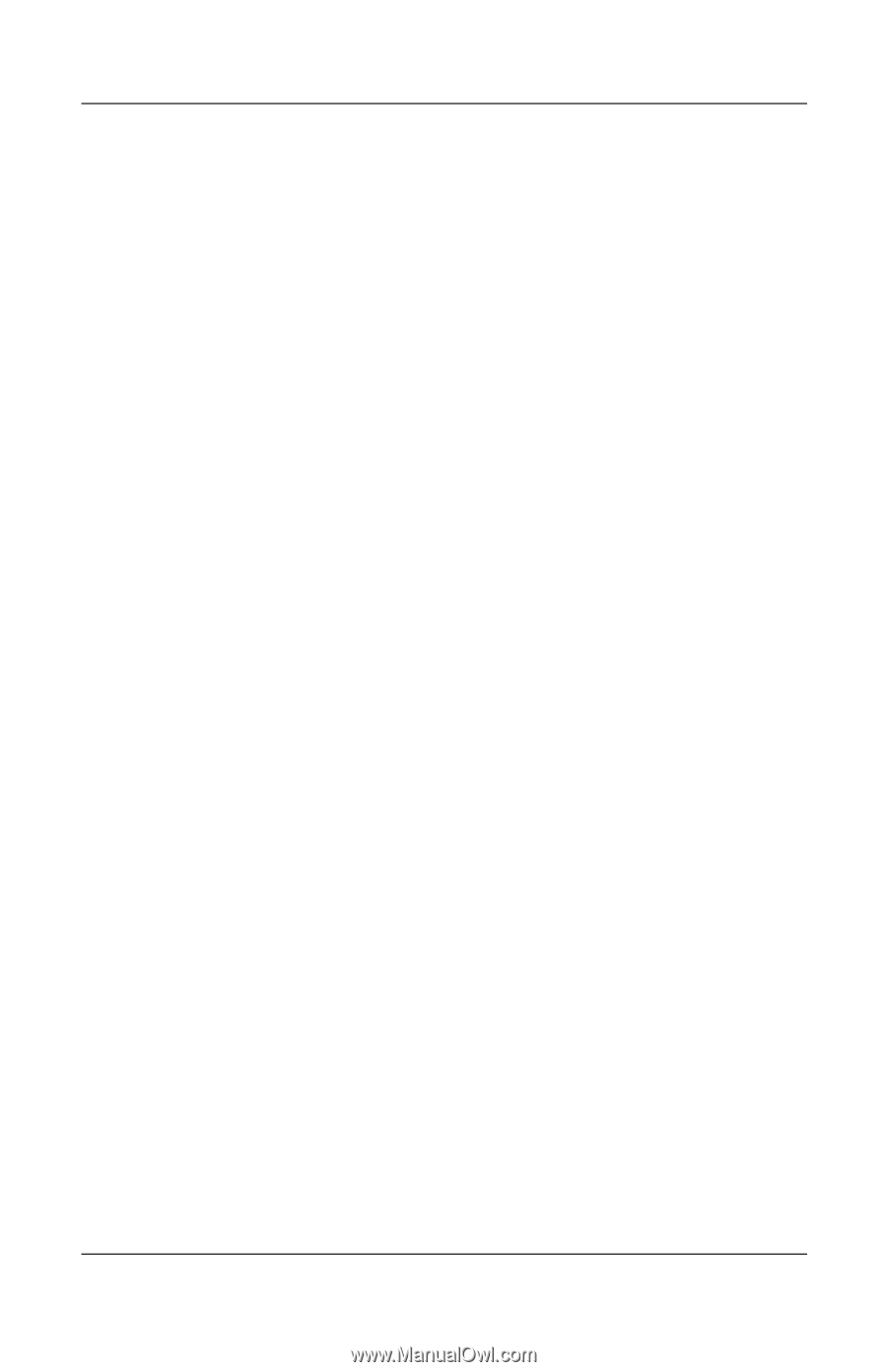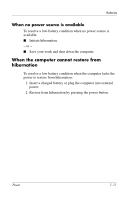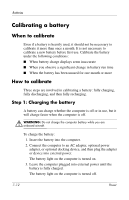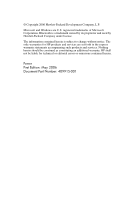HP Nx6325 Power - Page 38
Conserving battery power, Conserving power as you work
 |
UPC - 882780649330
View all HP Nx6325 manuals
Add to My Manuals
Save this manual to your list of manuals |
Page 38 highlights
Batteries Conserving battery power Using the battery conservation procedures and settings described in this section extends the time that a battery can run the computer from a single charge. Conserving power as you work To conserve power as you use the computer: ■ Turn off wireless and local area network (LAN) connections and exit modem software when you are not using it. ■ Disconnect external devices that are plugged into an external power source, if you are not using them. ■ Stop, disable, or remove any external media cards that you are not using. ■ Use the fn+f9 and fn+f10 hotkeys to adjust screen brightness as you need it. ■ Use optional powered speakers instead of the internal speakers, or adjust system volume as you need it. ■ Press fn+f4 to switch the screen image from the computer display to an external display device. ■ If you leave your work, initiate standby or hibernation, or shut down the computer. Power 7-15