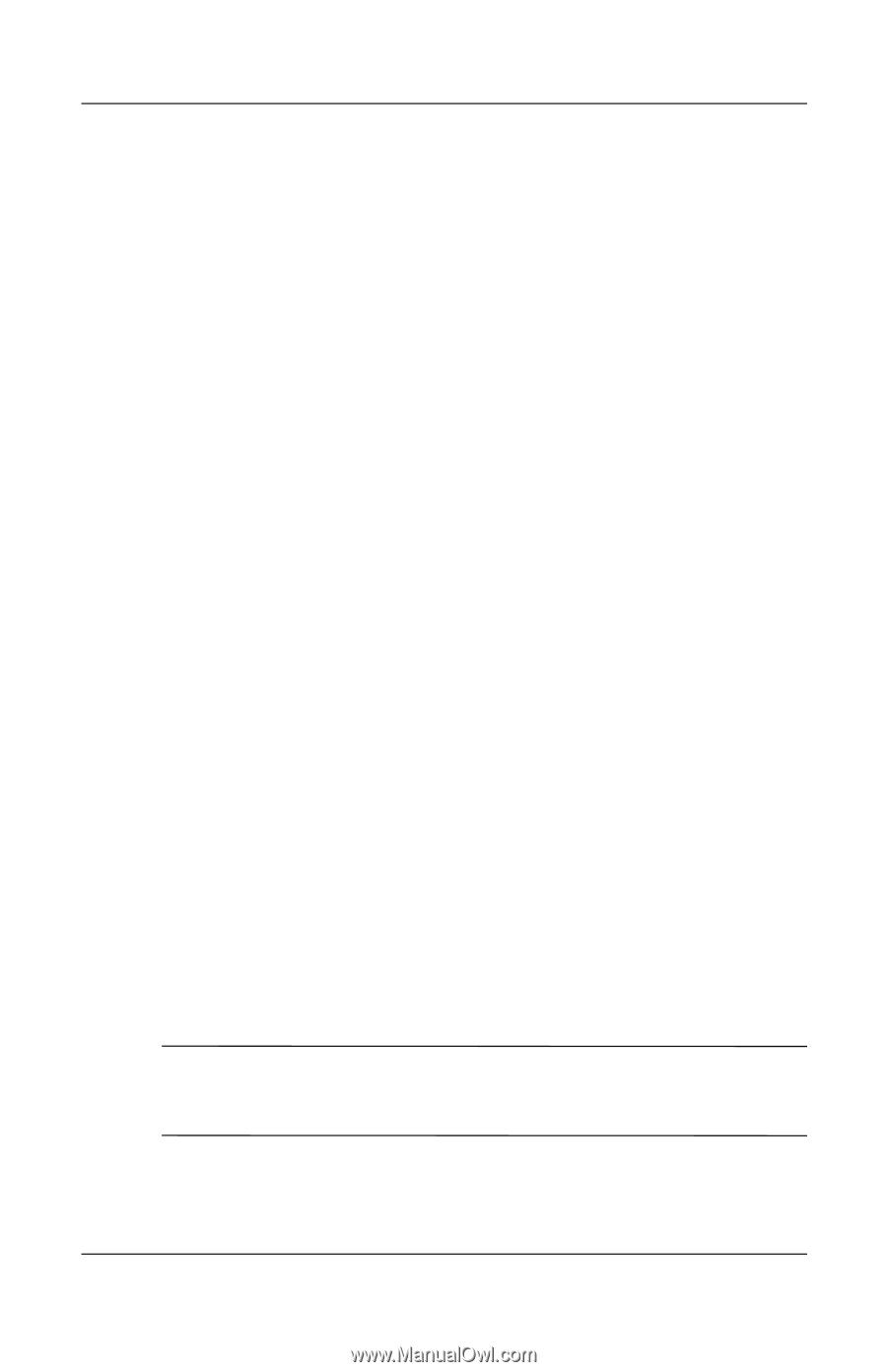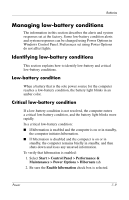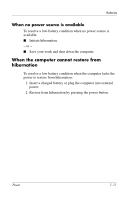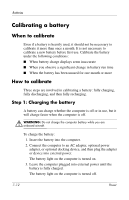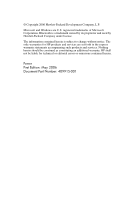HP Nx6325 Power - Page 37
Step 3: Recharging the battery, Running on batteries, Plugged in, Never
 |
UPC - 882780649330
View all HP Nx6325 manuals
Add to My Manuals
Save this manual to your list of manuals |
Page 37 highlights
Batteries 2. Record the 4 settings in the Running on batteries and Plugged in columns so that you can reset them after the calibration. 3. Set the 4 options to Never. 4. Click OK. 5. Unplug the computer from its external power source, but do not turn off the computer. 6. Run the computer on battery power until the battery is fully discharged. The battery light begins to blink in an amber color when the battery has discharged to a low-battery condition. When the battery is fully discharged, the battery light is turned off and the computer shuts down. Step 3: Recharging the battery To recharge the battery: 1. Plug the computer into external power and maintain external power until the battery is fully recharged. When the battery is recharged, the battery light on the computer is turned off. You can use the computer while the battery is recharging, but the battery will charge faster if the computer is off. 2. If the computer is off, turn it on when the battery is fully charged and the battery light is turned off. 3. Select Start > Control Panel > Performance & Maintenance > Power Options > Power Schemes tab. 4. Reenter the settings that you recorded for the items in the Plugged in column and the Running on batteries column. 5. Click OK. Ä CAUTION: After calibrating the battery, reenable hibernation. Failure to reenable hibernation may result in a complete battery discharge and potential information loss. 7-14 Power